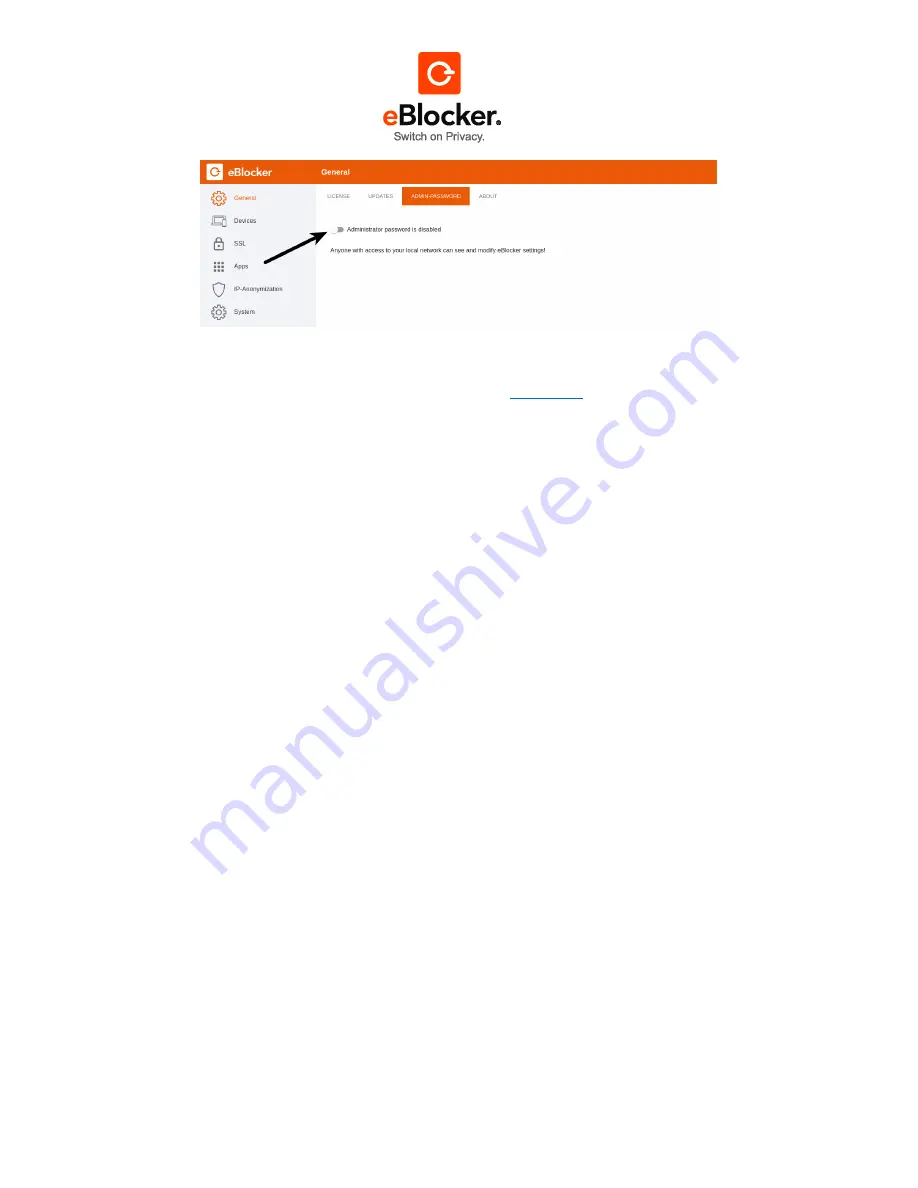
17.10.2017
Page 40 of 81
You can find some general and legal basics as well as references to your eBlocker. You can also
read about how to get in touch with our support forum (see
Appendix D
).
8.2 Parental Control (beta)
Parental Control of the eBlocker has been significantly extended in version 1.3.
If you have used Parental Control already in a previous version, please consider the hints in section
8.2.19
8.2.1
Activate Parental Control
To be able to use Parental Control, assign an administrator password first to prevent others from
accessing the eBlocker settings and perhaps deactivating Parental Control.
Assign the administrator password in "eBlocker Settings> General", "Admin password".
Navigate to "eBlocker Settings > Parental Control".
The section “Parental Control” is divided into four
subpages. We describe the functions detailed in the following sections:
User
User Profile
Website Blacklists
Website Whitelists
8.2.2
User and Protection profiles
In order to activate Parental Control for individual devices in your home network, all devices that
should be protected must first be assigned to a user. This user will define the effective protection
profile for the device. The protection profile then defined the access rules for the device. I.e. it defines,
which websites are accessible or restricted and at which times and how long internet access is
permitted.
New in release 1.3: The active user of a device - and thus the active protection profile - can now be
changed at any time by entering a user PIN, so that a flexible use of the devices is possible.
Example 1:






































