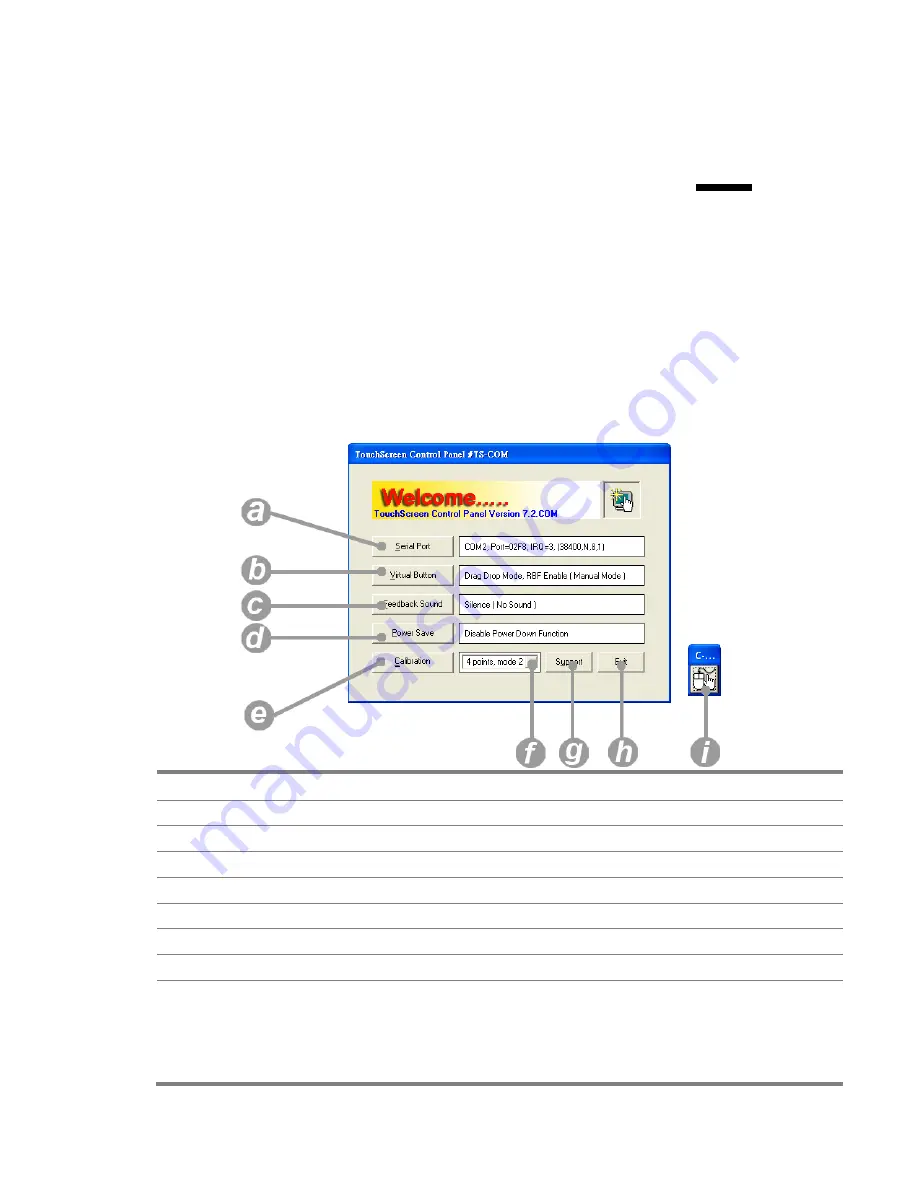
5.
TouchKit Utility Quick Guide
5.1. Launch Touchscreen V7.3.COM
1. Under Microsoft Windows XP, click “
start
” menu and select
“
Programs
”, under ”
Touchscreen V7.3.COM
” menu, click
“
Touchscreen Control Panel V7.3.COM
”, the control panel of the
program shows.
5.2. User interface
a
Serial Port
Display serial port information of the system.
b
Virtual Button
Open the virtual button setting dialogue box.
c
Feedback Sound
Open the feedback sound setting dialogue box.
d
Power Save
Open the power down timer adjustment dialogue box
e
Calibration
Switch to calibration screen.
f
Calibration Mode Menu
Select the calibration by clicking this drop-down list.
g
Support
Display technical support information.
h
Exit
Exit the program.
i
Event Selector
Enable right mouse button function.
The default of this selector is with the left mouse button
selected on. For details about event selector settings,
please see “
How to Use Event Selector
” of Section 5.2.
Chapter 5
16
Summary of Contents for SPOS50-7W-LX800
Page 1: ...User s Manual SPOS50 7W LX800...
Page 25: ...6 Specification Chapter 6 24...










































