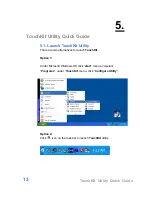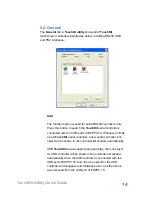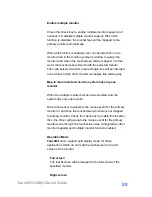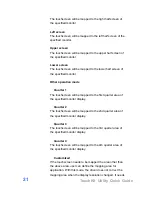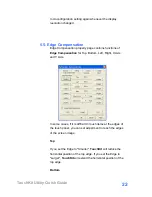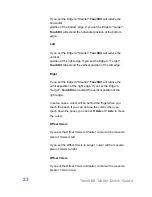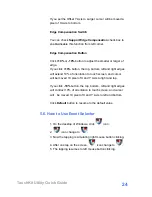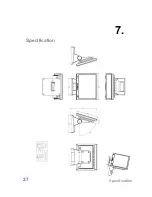TouchKit Utility Quick Guide
15
TouchKit
PS2 driver support PS2 mouse and
TouchKit
touchscreen controller. It can works with both PS2 mouse and
TouchKit
touchscreen PS2 controller. After the
TouchKit
PS2
driver was installed, this utility assumes the PS2 touchscreen
controller exists and is always shown in the controller list
window.
Remove
This function button is used for serial RS232 controllers only.
This button will be grayed and disabled automatically when the
selected controller in the controller list window is not RS232
type. Press to remove and uninstall the selected serial RS232
controller from EZPPC 70. Then, this serial RS232 icon object
in controller list window disappears automatically.
USB TouchKit device supports plug and play, the icon object
for USB controller will be shown in the controller list window
automatically when the USB controller is connected with the
USB port of EZPPC 70. And, the icon object for the USB
controller will disappear automatically as soon as the device
was removed from the system USB port.
TouchKit
utility does not allow you to remove/uninstall the
PS2 device driver dynamically. To uninstall the
TouchKit
PS2
driver, You needs to go to Windows Device Manager to do
un-installation. In addition, after PS2 un-installation, it needs to
reboot EZPPC 70 (EZPOS 70) to complete un-installation.
5.3. Settings
There are function buttons and check boxes in the
Settings
tab.