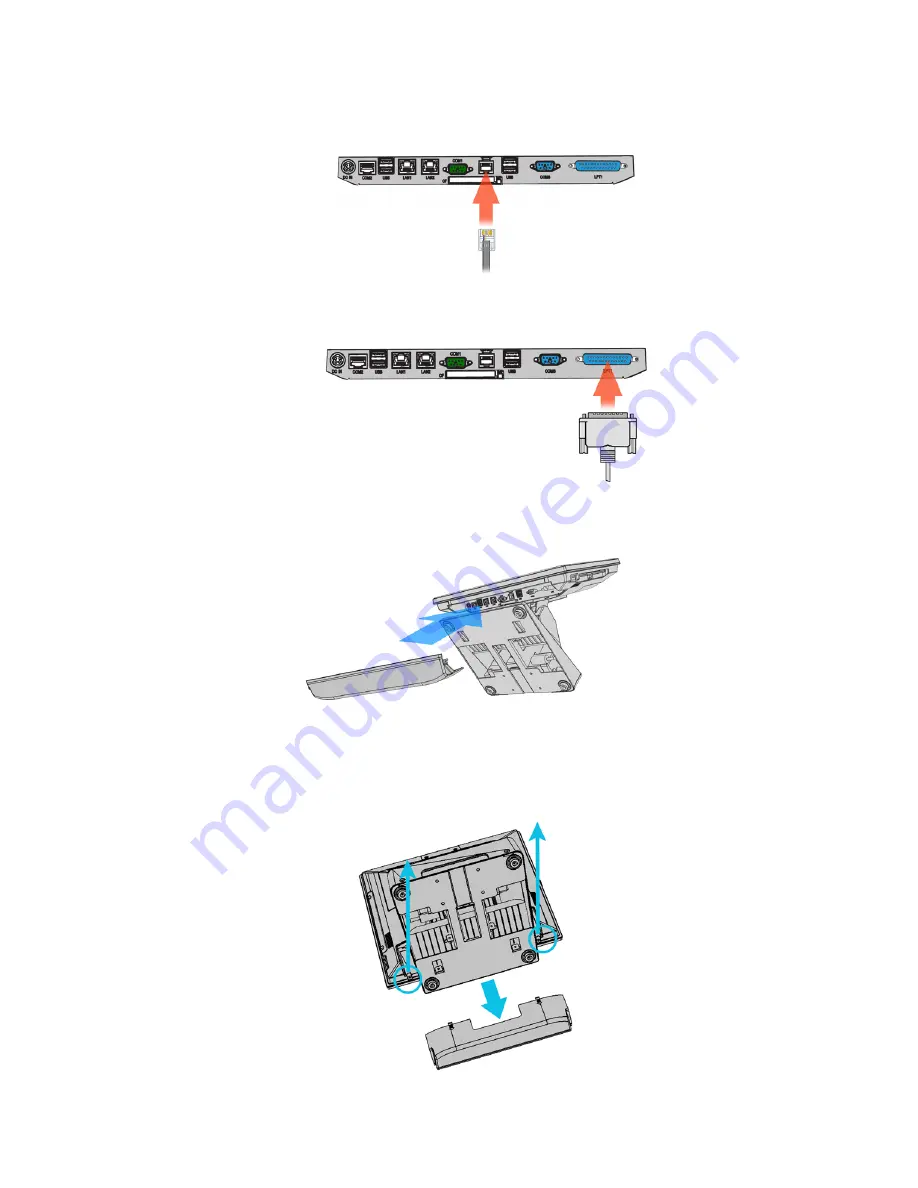
Cash Drawer
Connect one end of RJ-11 cable to the
Cash Drawer
port on the back panel of the
device, another end to your cash drawer.
Printer
Connect parallel cable of the printer to the LPT1 (parallel port ) on the back panel
of the device.
Install the IO panel cover onto the device.
WiFi Module
1. Remove the IO panel cover (if installed) form the device, remove the two
screws, and then open the device.
Chapter 1
10












































