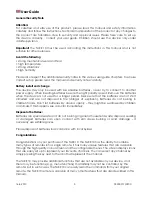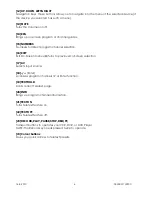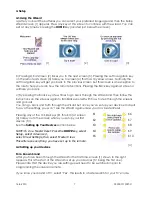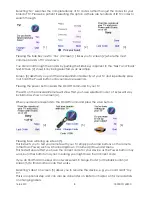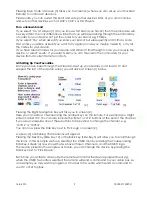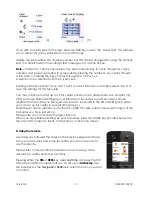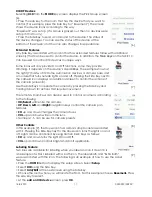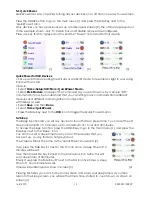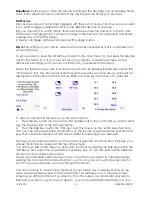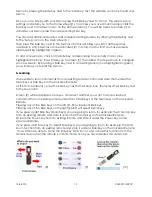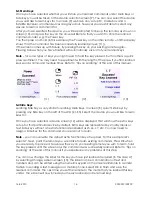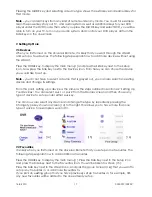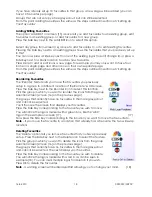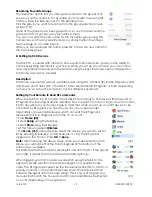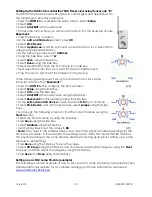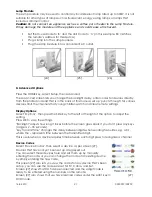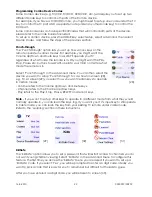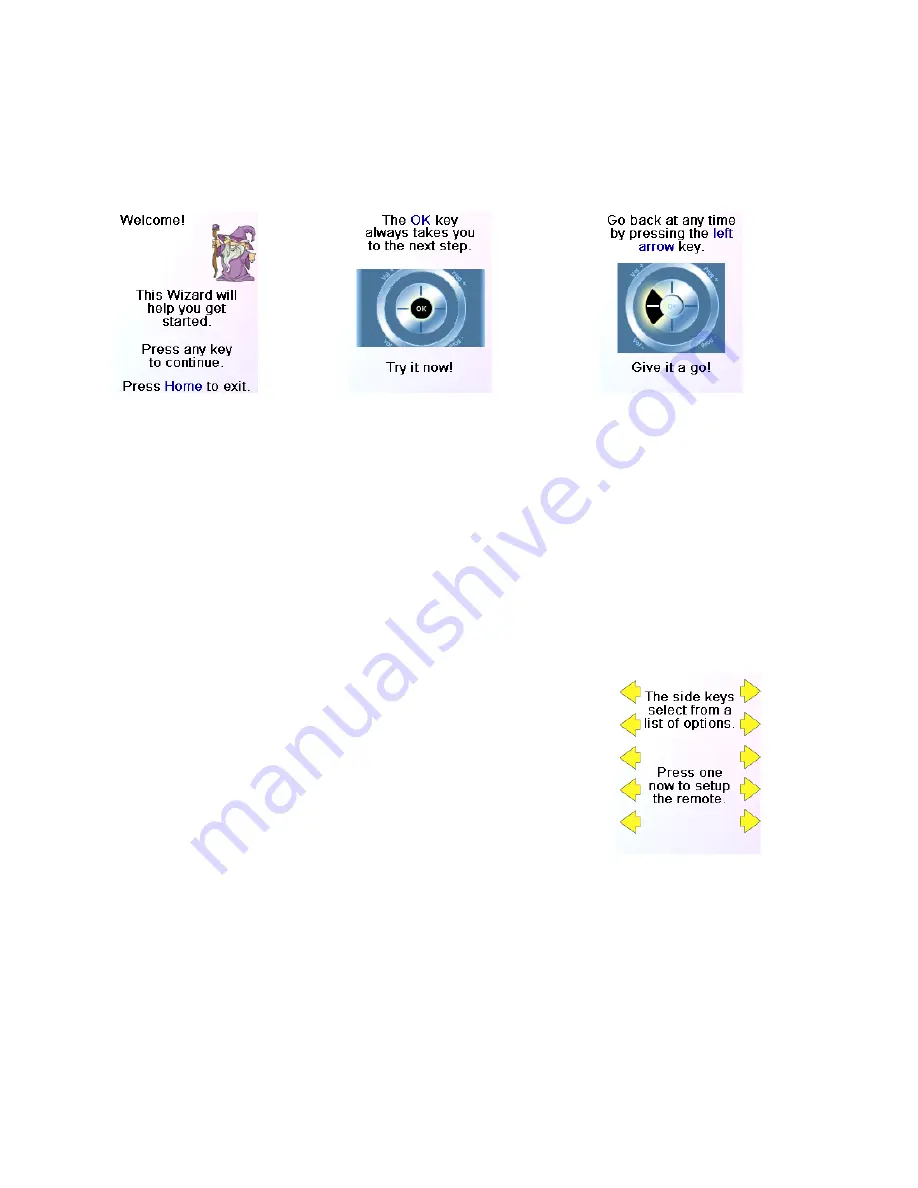
16-8-2010 7 033000=15090C
4. Setup
4.1 Using the Wizard
a) After you insert the batteries you can select your preferred language and then the Setup
Wizard screen [1] appears. Press any key at this screen to continue with the wizard. You can
exit at any time by pressing the
HOME
key (located just below the screen).
[1]
[2]
[3]
b) Pressing OK at screen [2] takes you to the next screen [3]. Pressing the Left navigation key
on the remote at screen [3] takes you to screen [4] that has 10 yellow arrows. Normally the
Left navigation key will get you back to the previous screen but this screen is an exception to
the rule to help you learn how the remote functions. Pressing the Back key again at screen 4
will take you back.
c) Try pressing the Back key a few times to go back through the Wizard and then follow the
instructions on the screens again to familiarize yourself with how to step through the screens
and go back.
You can go back and forth through the Wizard but once you’ve set up your devices and quit
to save the settings, you won’t see the Wizard again unless you do a Master Reset.
Pressing any of the 10 Side Keys (K1 thru K10) at screen
[4] takes you to the screen where you set up your first
device (TV).
See the
Setting Up Your Devices
section below.
NOTE: To do a Master Reset: Press the HOME key, select
Setup, select Advanced,
select Clear Settings, then select Master Clear.
This will erase everything you have set up in the remote.
4.2 Setting up your devices
For a known brand
After you have been through the Wizard for the first time, screen [1] shown to the right
appears. This is the start of the Wizard to set up your devices (TV being the first one).
Please note that the device you are setting up will need to be switched on prior to
programming the universal remote.
If you know your brand of TV, select ‘Yes’, this results in a faster search for your TV’s code.
K1
K2
K3
K4
K5
K6
K7
K8
K9
K10
[4]