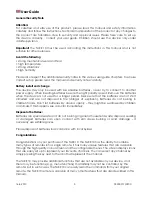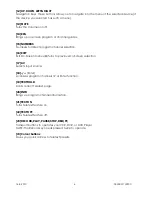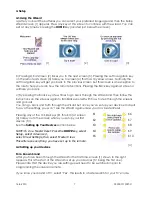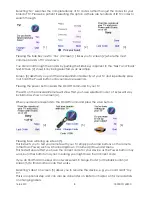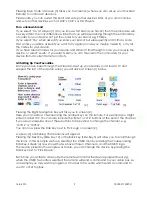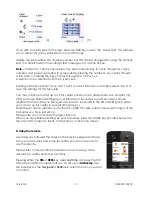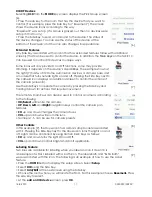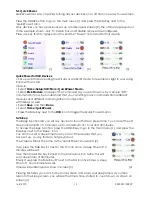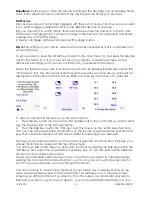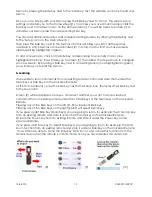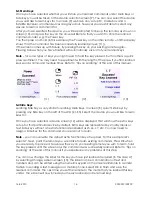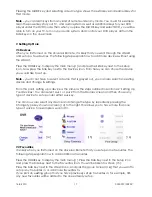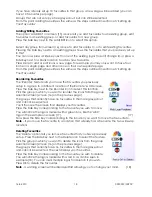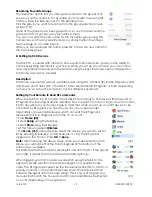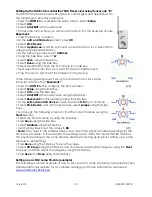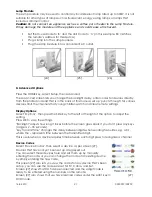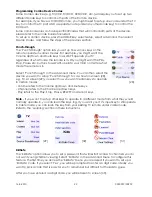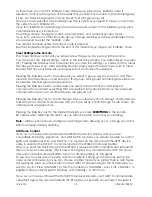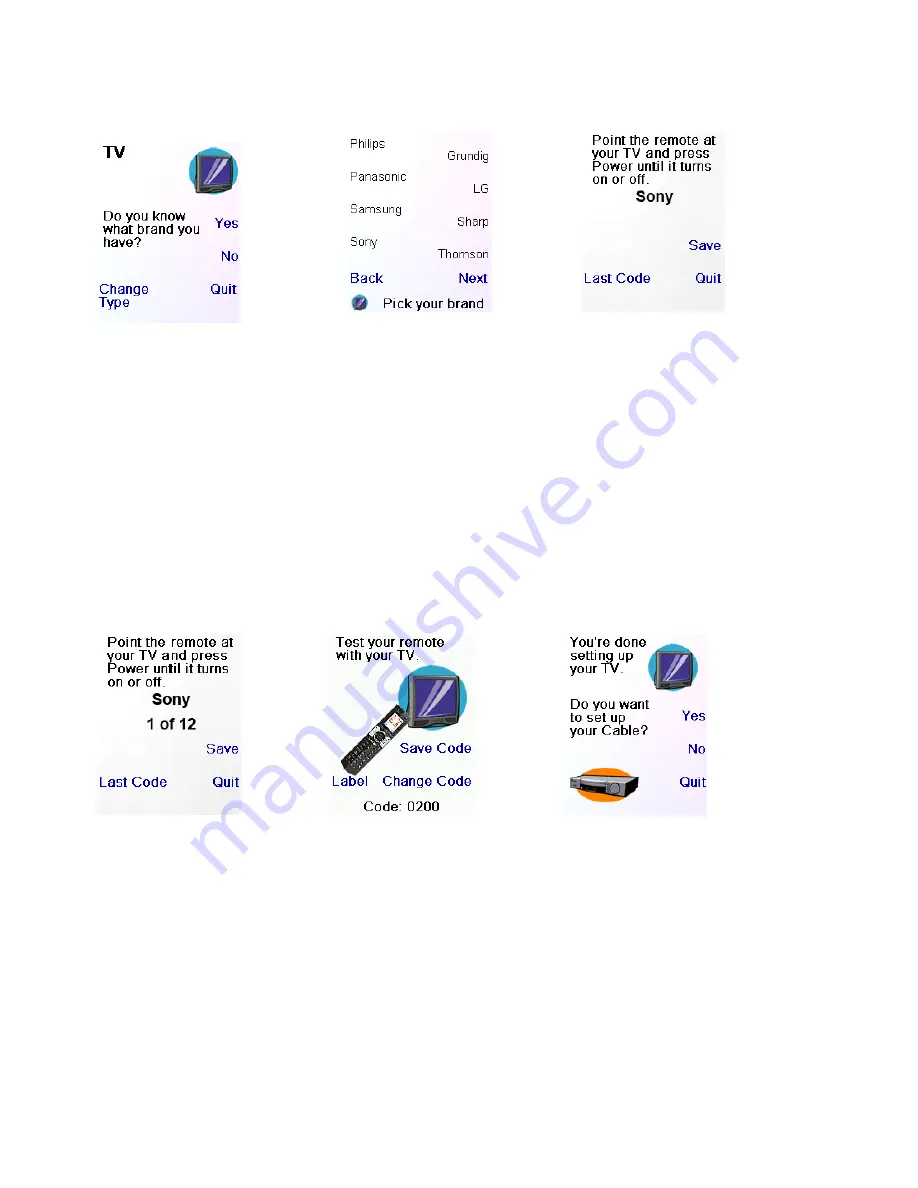
16-8-2010 8 033000=15090C
Selecting ‘No’ searches the complete library of TV codes, rather than just the codes for your
brand of TV. Please be patient if selecting this option as there are hundreds of IR TV codes to
search through.
[1]
[2]
[3]
Pressing the Side Key next to ‘Yes’ at screen [1] takes you to screen [2] where the most
common brands of TV are shown.
You can scroll through the brands by pushing the Side Keys adjacent to the ‘Next’ and ‘Back’
text. Screen [2] shows Sony being selected as an example.
Screen [3] asks that you point the Universal Remote directly at your TV and repeatedly press
(not hold) the Power button until your device responds.
Pressing the power button sends the On/Off command to your TV.
The LCD on the Universal Remote will show that you have selected code 1 of xx (xx will vary
by brand) as shown on screen [4].
When your device responds to the On/Off command press the save button.
[4]
[5]
[6]
Pressing Save will bring up screen [5].
This instructs you to test your remote with your TV, simply push some buttons on the remote
(other than Power) such as Channel Up/Down, Volume Up/Down and Menu.
This test will ensure that you have the correct code for your device as the Power button may
work, but other buttons may not, meaning you might have the incorrect code.
If you do find that some keys do not work select ‘Change Code’ (or the Back button) at
screen [5] to find another code that works.
Selecting ‘Label’ on screen [5] allows you to rename the device, e.g. you could call it “My
TV”.
This is an optional step and can also be done later on. Refer to chapter 4.3 for more details
on changing labels.