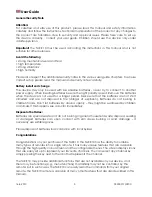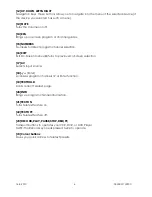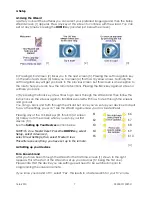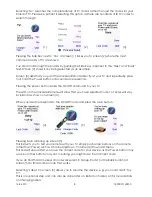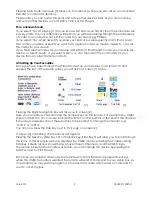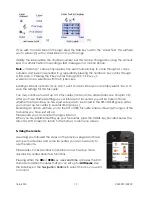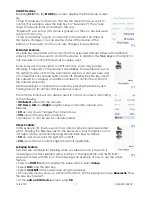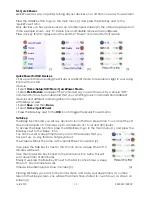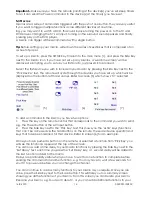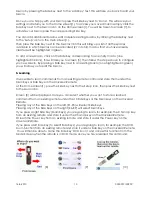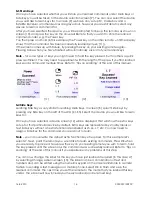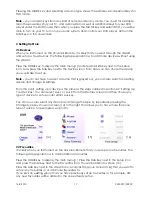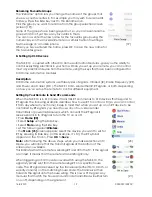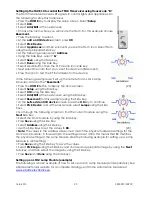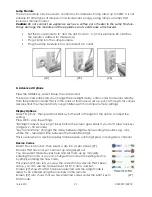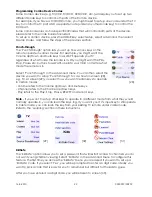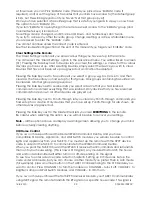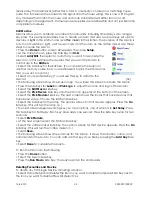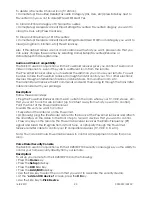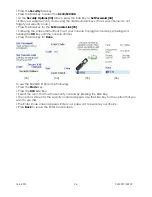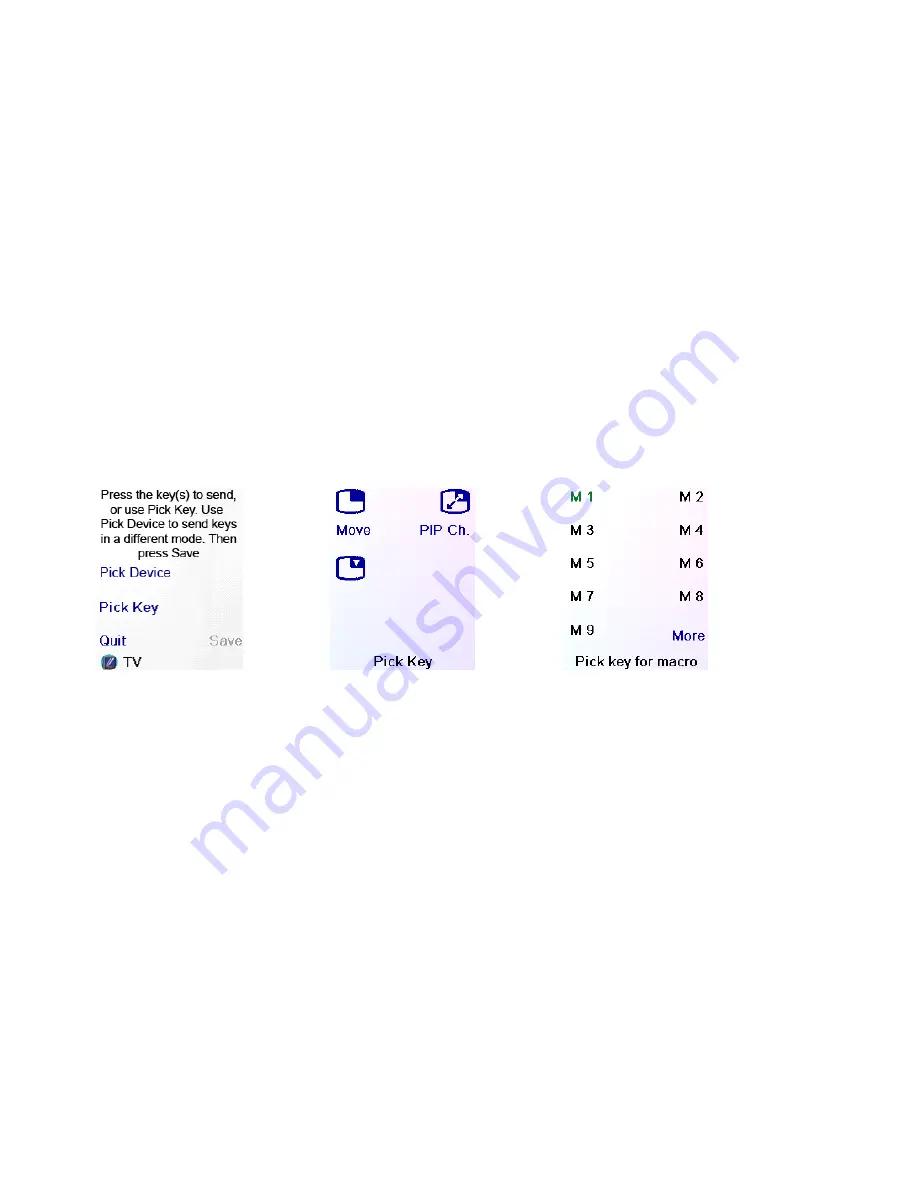
16-8-2010 14 033000=15090C
Important –
Make sure you have the remote pointing at the device(s) you’ve set sleep timers
for so it can send the Power command to the device(s) at the time(s) you have set.
5.3 Macros
Macros are a series of commands triggered with the push of one button. They are very useful
if you want to trigger multiple functions across different devices at one time.
E.g. you may want to watch a DVD, this could involve turning the power on to the TV and
DVD player, changing the TV’s AV input, turning on the surround sound speakers and finally
pressing play on the DVD player.
A Macro can trigger all these commands with a single button.
Tip:
Before setting up your macro, write down the series of keystrokes that is composed of on
a sheet of paper.
To set up a Macro, press the HOME Key to return to the main menu [1], and press the Side Key
next to the Macro icon. If you have not set up any Macros, a ‘welcome screen’ will be
displayed, prompting you to set up your first Macro, just press OK to proceed.
Select the first device you wish to include in your Macro by pressing the Side Key next to the
‘Pick Device’ text. The remote will cycle through the devices you have set up, which will be
displayed on the bottom left hand corner. Refer to screen [5] which shows ‘TV’ selected.
[5]
[6]
[7]
To add a command to the Macro you have two options:
1.
Press the key on the remote control that corresponds to the command you wish to send,
e.g. the Power button or the AV input button.
2.
Press the Side Key next to the ‘Pick Key’ text, this shows you the ‘extra’ keys (functions
that can’t be accessed via the hard buttons on the remote, these are device specific) and
keys that have been learned for that device. Refer to screen [6] for an example.
Once you have pushed a button on the remote, or selected a function from ‘Pick Key’ you
will see the function/s appear at the top of the screen.
You can now add a time delay to your Macro functions by pressing the Side Key next to the
‘Set Delay’ text, each time you press the ‘Set Delay’ key, a 1 second delay will be added to
the last function added to the macro.
Delays are particularly useful when you have to wait for one function to complete before
sending the command for another function, e.g. You may have to wait a few seconds for
your TV to power up before you can change the channel.
You can continue to add as many functions to your Macro as you require. Once you are
done, press the Side Key next to the Save button. This will take you to a summary screen
showing you all the functions of your Macro. From this screen you can Delete your Macro,
Rename your Macro, e.g. Movie or Cable TV, or you can Add additional functions to your