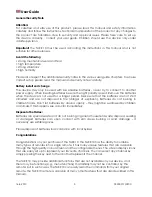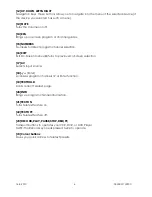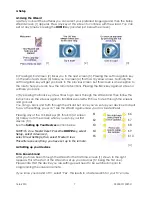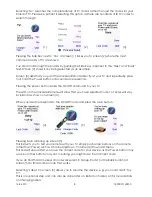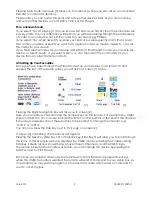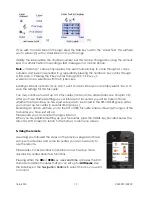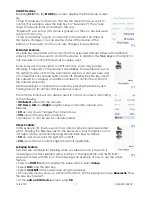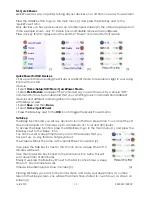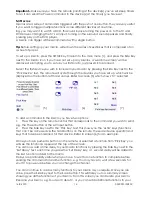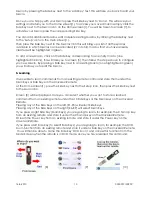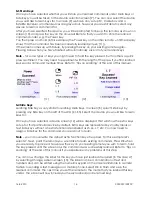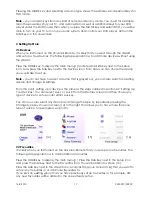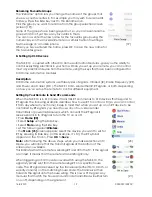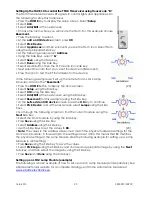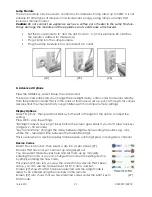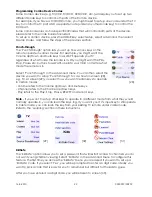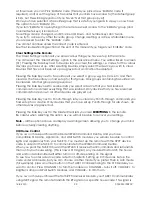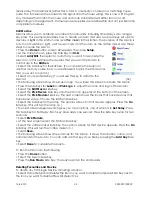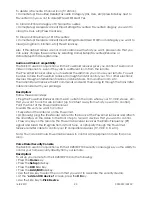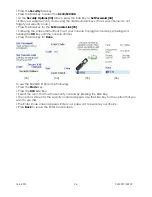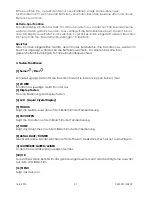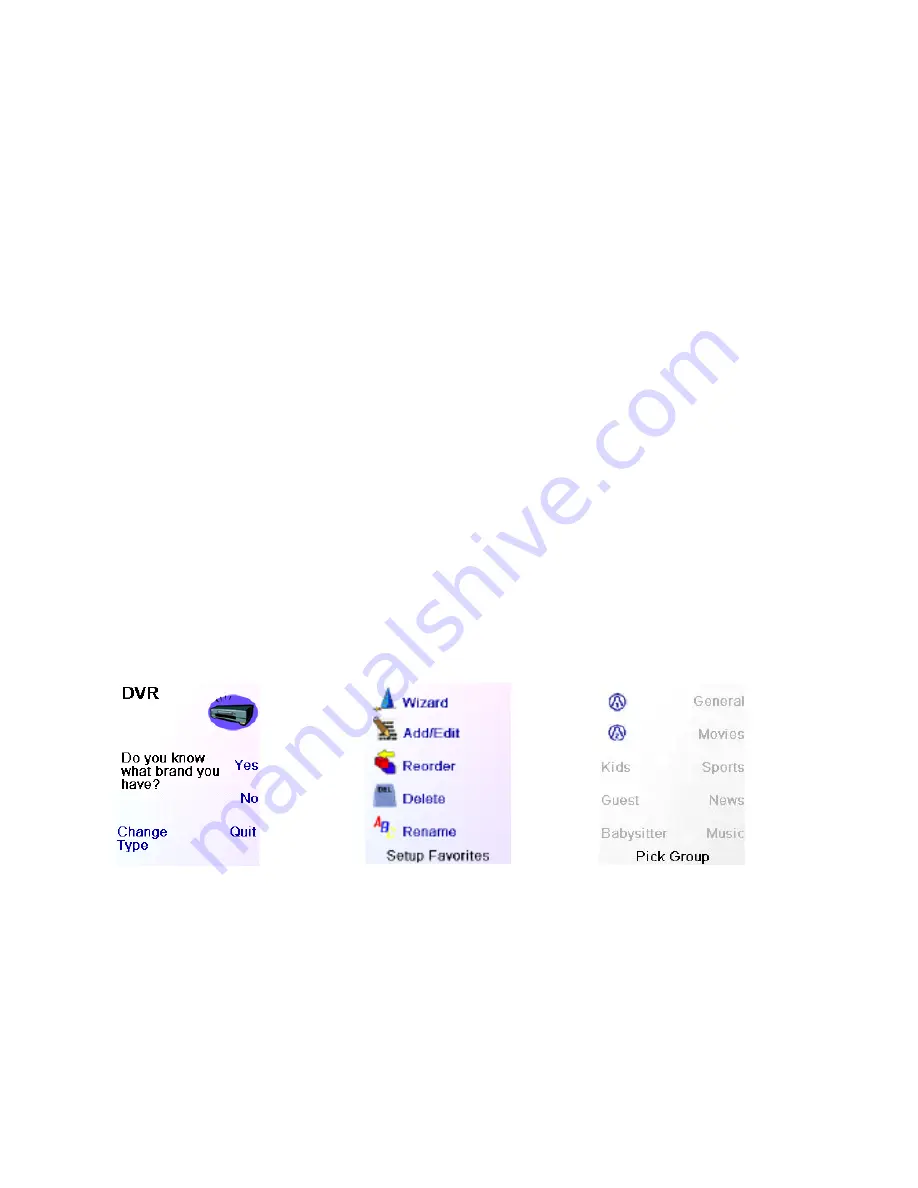
16-8-2010 17 033000=15090C
Pressing the MODE key and selecting a device type shows the extra keys and learned keys for
that mode.
Note
– you can learn keys from any kind of remote under any mode. You could for example
learn the power keys for your TV, and audio system as well as additional keys for your DVD
player under the DVD mode. Then when you press the MODE key and select DVD, you will be
able to turn on your TV, turn on your audio system, and control your DVD player, all from the
Side Keys on the one screen.
7. Setting Up More
7.1 Devices
When you first turned on the Universal Remote, it is likely that you went through the Wizard
and set up a few devices. The following steps explain how to add more devices without using
the Wizard.
Press the HOME key to display the main menu[1] and press the Side Key next to the Setup
icon. Now press the Side Key next to the Devices icon. From here you can chose the device
you would like to set up.
Note
– you do not have to select a device that is greyed out, you can also select an existing
device and change its settings.
From this point, setting up a device is the same as the steps outlined in section 4.2 ‘Setting Up
Your Devices’. You can select Aux 1 or Aux 2 from the Devices screen and then chose any
type of device to set up under either Aux key.
You can now also select any device and change the type by repeatedly pressing the
Change Type key shown in screen [14] to the right. This allows you to have more than one
type of advice, for example a second TV.
[14]
[15]
[16]
7.2 Favourites
It is likely when you first turned on the Universal Remote that you set up some favourites. The
following steps explain how to add additional favourites.
Press the HOME key to display the main menu[1]. Press the Side Key next to the Setup icon
and press the Side Key next to the Favourites icon. You will be taken to screen [15].
Press the Side Key next to the Wizard icon. And pick the group (screen [16]) that you want to
set up any favourites in, or add more favourites to.
If you pick an existing group that you have previously set up favourites in, for example, HIS,
any new favourites will be added to the ones already set up.