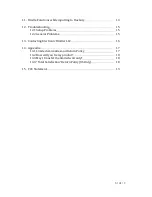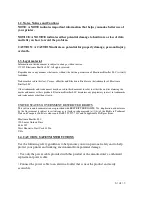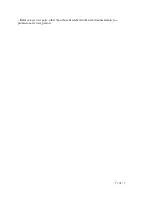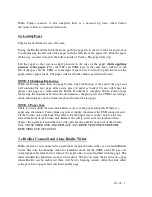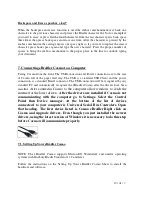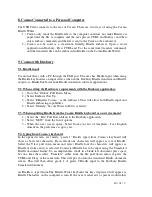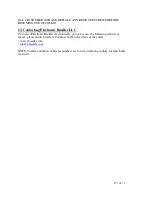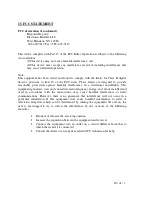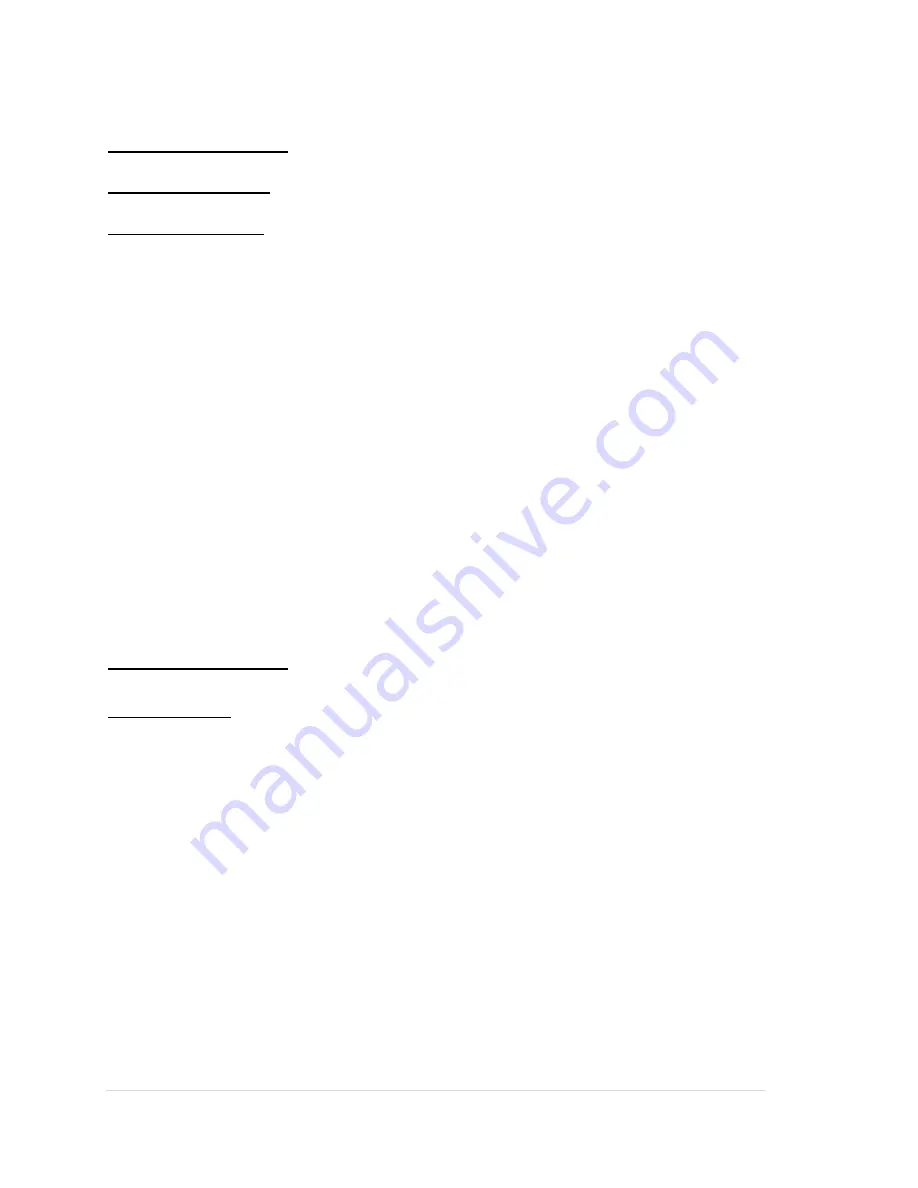
16 | of
1 8
12. Troubleshooting
12.1. Setup Problems
Computer Problems
VERIFY THAT YOUR PRINTER IS COMPATIBLE WITH YOUR COMPUTER —
The eBrailler Cosmo supports Windows and compatible machines as well as MAC with
DBT 11.2 or later installed.
MAKE SURE YOU TURNED ON BOTH YOUR COSMO AND YOUR COMPUTER
CHECK THE POWER/USB CABLE —
• Ensure that the USB cable is firmly connected to your Cosmo and your computer.
• Ensure that the Power cable is firmly connected to your Cosmo.
CORRECT COMMUNICATION PROBLEMS BETWEEN COSMO AND THE
COMPUTER —
• Turn off the eBrailler Cosmo. Turn off your computer.
• Remove the USB cable from your eBrailler Cosmo and your computer.
• Unplug the power cable from your eBrailler Cosmo.
• Reconnect the power cable into eBrailler Cosmo and turn on the printer.
• Restart your computer.
• Reconnect the USB cable to your eBrailler Cosmo and your computer.
12.2. General Problems
Paper Problems
MAKE SURE YOU LOADED THE PAPER CORRECTLY — For more information, see
"Loading Paper.”
USE ONLY PAPER RECOMMENDED FOR YOUR PRINTER — For more
information, see "Print Media Guidelines.”
MAKE SURE THE PAPER IS NOT WRINKLED, TORN OR DAMAGED
CHECK FOR A PAPER JAM
There is a door under the unit which allows access to the paper feed path. If there is a
paper jam, disconnect Cosmo from any power supply, disconnect the USB connector and
tilt the Cosmo unit to the back. The release for the paper tray is in the center of the tray
toward the front of the Cosmo unit. Remove the safety screw near the latch and then
depress the square latch and the door will open. Gently pull the paper out of the Cosmo