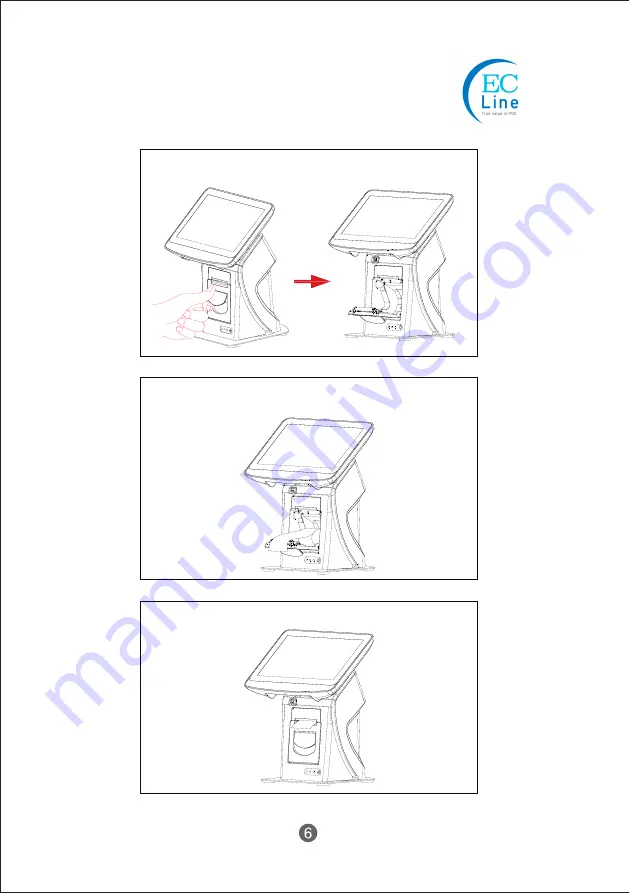Reviews:
No comments
Related manuals for EC-AM-102-58

ST-71 SERIES
Brand: TEC Pages: 24

Verifone Vx520
Brand: paystone Pages: 2

PT-5900
Brand: Partner Pages: 50

T4200 Series
Brand: Equinox Systems Pages: 12

XStation 130
Brand: IBM Pages: 80

CT40 HomeBase
Brand: Honeywell Pages: 8

SP5600-C OptimusR
Brand: Honeywell Pages: 15

TemaLine TemaKey
Brand: Honeywell Pages: 32

temaserver TS TA series
Brand: Honeywell Pages: 23

TemaKey
Brand: Honeywell Pages: 30

TemaKey TK C03
Brand: Honeywell Pages: 21

iWL252
Brand: Ingenico Pages: 5

iCMP
Brand: Ingenico Pages: 4

i5310
Brand: Ingenico Pages: 2

ISMP3-
Brand: Ingenico Pages: 31

iCT2 Series
Brand: Ingenico Pages: 146

F250m
Brand: Ericsson Pages: 49

XCL_T305
Brand: XAC Pages: 7