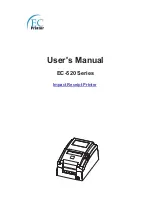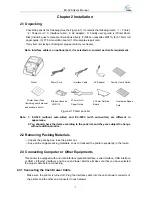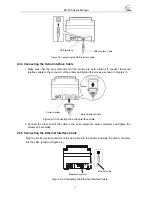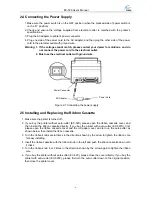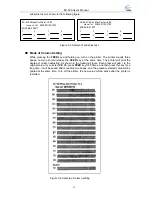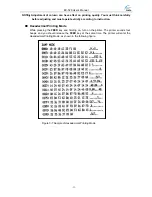EC-520 User’s Manual
Cash Drawer Cable
Cash Drawer Connector
Figure 2-2 Connecting the cash drawer cable
Must use the cash drawer following the requirements noted on Table A-1 (Part 5.2)
,
or the
printer’s damage caused by this reason is out of maintenance service.
2.
2.
3.2 Connecting the Parallel Interface Cable
1. Make sure that the host computer and the printer are both turned off, connect the parallel
interface cable to the connector of the printer, and tighten the screws as shown in
Figure 2-3.
Parallel Interface
Parallel Interface Cable
Wire clip
Figure 2-3 Connecting the parallel interface cable
2. Connect the other end of the cable to the host computer’s parallel connector, and tighten the
two screws on both sides.
3.This printer’s parallel interface can be connected to network printing server.
3.3 Connecting the USB Interface Cable
1. Plug the A side of USB interface (square type) into the printer’s USB interface connector.
2. Plug the B side of USB interface (flat type) into the computer’s USB interface connector.
- 4 -