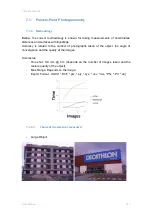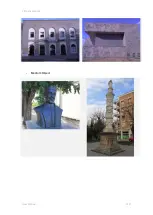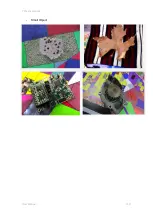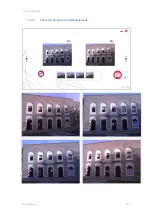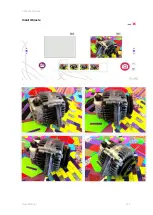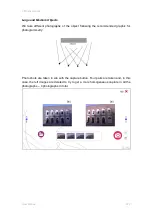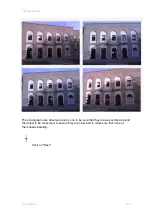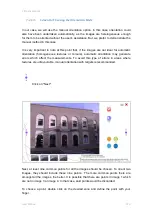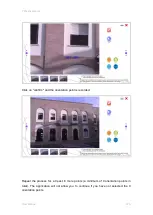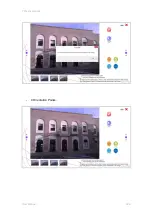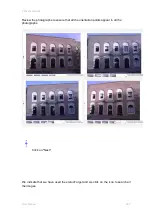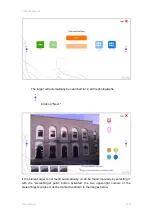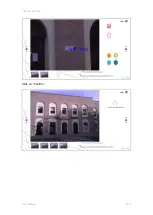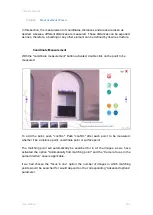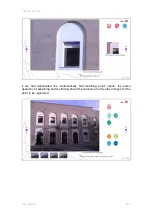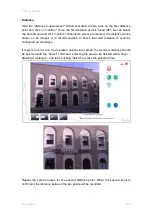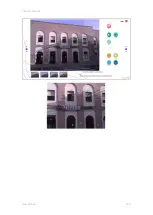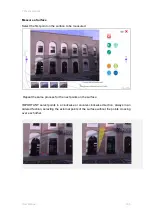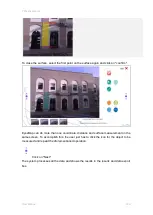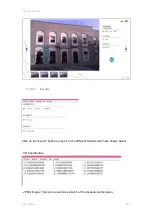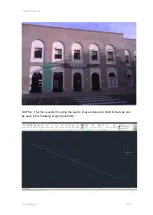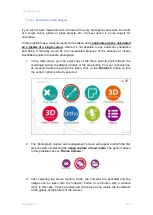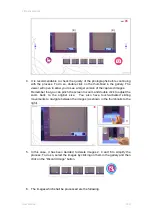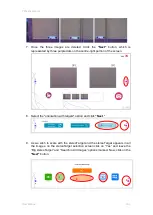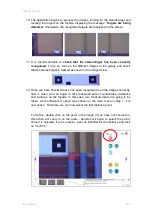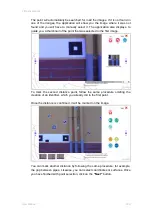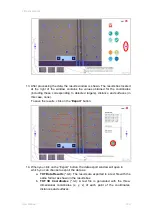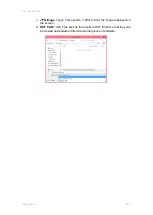7 Practical cases
User Manual
131
7.1.1.4.
Measurement Screen
In this section, the measurement of coordinates, distances and areas are taken as
desired. Likewise, different distances are measured. These distances can be exported
as lines; therefore, a building or any other element can be defined by its wire structure.
Coordinate Measurement
With the "coordinate measurement" button activated, double click on the point to be
measured.
To add the point, push "confirm." Push "confirm" after each point to be measured,
whether it be a distance point, coordinate point or surface point.
The matching point will automatically be searched for in all the images, as we have
activated the option "Automatically find matching point" and the “Camera focus in the
same direction” case is applicable.
If we had chosen the “focus in line”
option, the number of images in which matching
points would be searched for would depend on the corresponding
“
advanced options
”
parameter.
Summary of Contents for eyesmap
Page 1: ...USER MANUAL EYESMAP Version 1 0 Revision A June 2015...
Page 9: ...2 Technical Specifications In this chapter we shall see Tablet Cameras Depth Sensor GPS IMU 2...
Page 118: ...7 Practical cases User Manual 118 Medium Object...
Page 119: ...7 Practical cases User Manual 119 Small Object...
Page 120: ...7 Practical cases User Manual 120 7 1 1 2 Photo Development and Management...
Page 121: ...7 Practical cases User Manual 121 Small Objects...
Page 126: ...7 Practical cases User Manual 126 9 Orientation Points...
Page 129: ...7 Practical cases User Manual 129 Click on Confirm...
Page 130: ...7 Practical cases User Manual 130 The distance of the stereoTarget will be saved Click on Next...
Page 134: ...7 Practical cases User Manual 134...
Page 191: ...7 Practical cases User Manual 191...