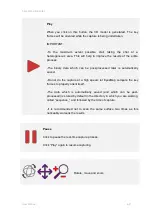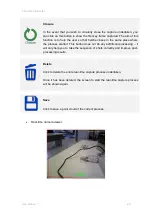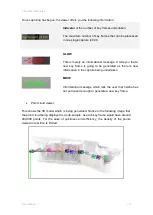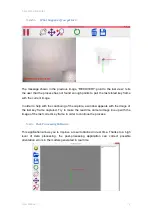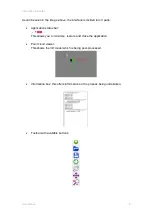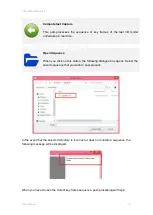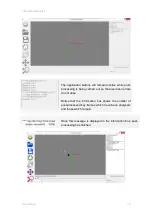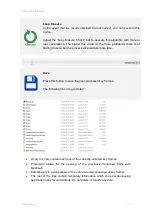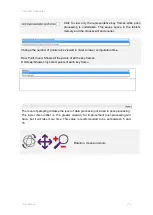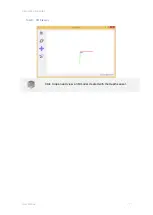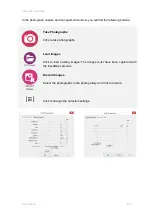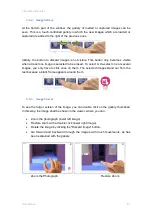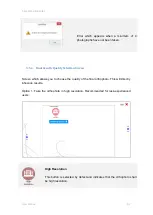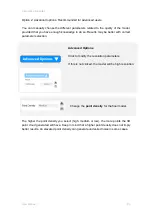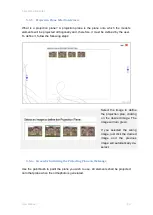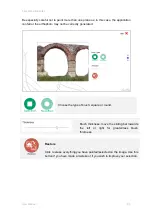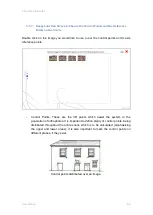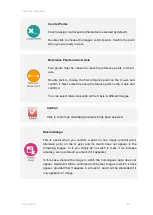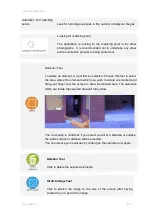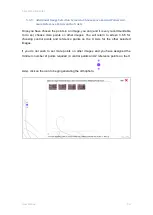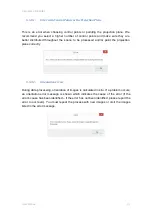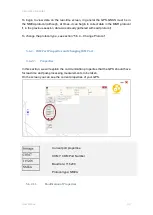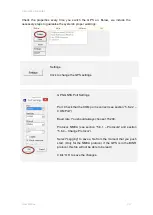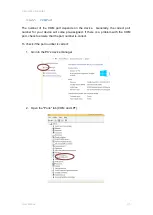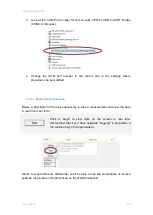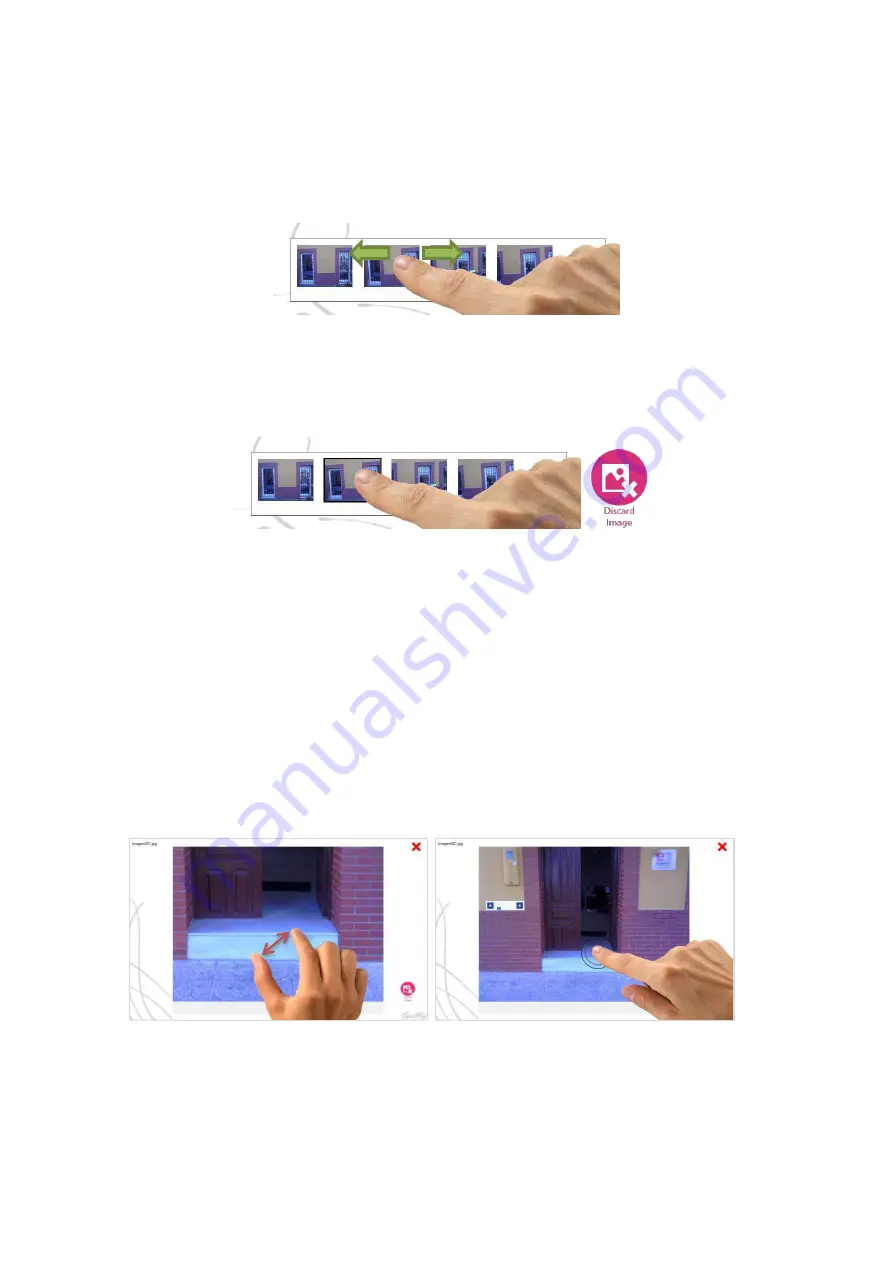
5 EyesMap Modules
User Manual
81
5.5.2.
Image Gallery
At the bottom part of the window, the gallery of loaded or captured images can be
seen. This is a touch-controlled gallery in which the new images which are loaded or
captured are added to the right of the previous ones.
Initially, the button to discard images is not visible. This button only becomes visible
when at least one image is selected to be erased. To select or de-select one or several
images, you only have to click once on them. The selected images stand out from the
rest because a black frame appears around them.
5.5.3.
Image Viewer
To see the larger version of the image, you can double click on the gallery thumbnail.
In this way, the image shall be shown in the viewer, where you can:
Zoom the photograph (lower left image).
Restore zoom with a double click (lower right image).
Delete the image by clicking the "Discard Image" button.
Go forward and backward through the images with touch movements, as has
been explained with the gallery.
Zoom the Photograph
Restore Zoom
Summary of Contents for eyesmap
Page 1: ...USER MANUAL EYESMAP Version 1 0 Revision A June 2015...
Page 9: ...2 Technical Specifications In this chapter we shall see Tablet Cameras Depth Sensor GPS IMU 2...
Page 118: ...7 Practical cases User Manual 118 Medium Object...
Page 119: ...7 Practical cases User Manual 119 Small Object...
Page 120: ...7 Practical cases User Manual 120 7 1 1 2 Photo Development and Management...
Page 121: ...7 Practical cases User Manual 121 Small Objects...
Page 126: ...7 Practical cases User Manual 126 9 Orientation Points...
Page 129: ...7 Practical cases User Manual 129 Click on Confirm...
Page 130: ...7 Practical cases User Manual 130 The distance of the stereoTarget will be saved Click on Next...
Page 134: ...7 Practical cases User Manual 134...
Page 191: ...7 Practical cases User Manual 191...