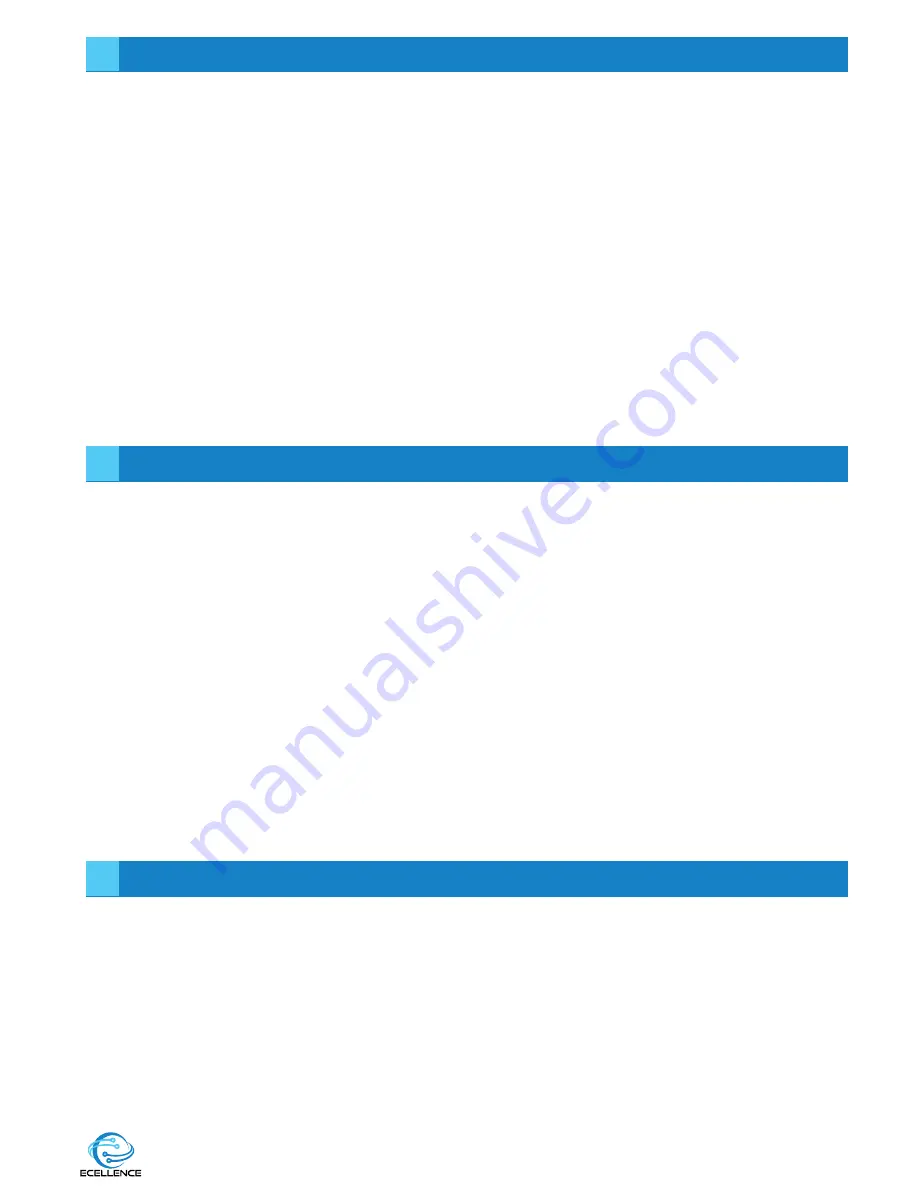
SPECIAL FUNCTION DESCRIPTION
1. THE G-SENSOR FUNCTION
When the gravity acceleration is up to 6g (1g = 9.80 m/sec 2), the camera will automatically
protect the current video file where the acceleration was detected. The continuous loop
recording will not delete this video file where the g-sensor was activated and protect that file.
2. HOLD-SOS function
Press this button during the recording process & the current video file is protected just
as the g-sensor protects video file.
USB Mode: The USB cable connects to the computer, a screen will automatically pop up with
the USB menu. There are two modes to choose from:
• Mass Storage: In this mode, you can access all video files or photo files
• PC-Camera: In this mode “USB video device” will appear, then you can see real-time
pictures or videos.
BATTERY CHARGING INSTRUCTIONS
Please be advised that the dashcam batteries are only designed to last a short period of time
to safely save the file when power cuts off, hence it requires constant battery charge. It’s inter-
nal battery should provide approximately 20minutes recording time on a full charge.
There are three ways of charging the battery:
1) Use the power adapter to charge.
2) Use the PC-USB charging.
3) Use the vehicle power charger.
The red LED indicator light will come on when the dash cam is charging and it will go off,
when the the battery is fully charged. The charging time is about 180 minutes.
Note: When using this product, due to improper operation caused by the phenomenon of
the crash, you can disconnect the battery or press the reset button before turning on the
power to start using the camera.
TROUBLESHOOTING
1) Why is my Ecellence Car Dashcam not recording?
Confirm that the memory card is inserted properly and that there is enough space on the
memory card. Also, confirm that the dashcam has enough power or connected to a
power source.
2) Why are my recordings or photos blurry?
Use a clean soft lens cleansing cloth to gently clean the lens.
3) My device is frozen/ has stopped functioning.
Remove the battery to reset.
11
8
9
10





























