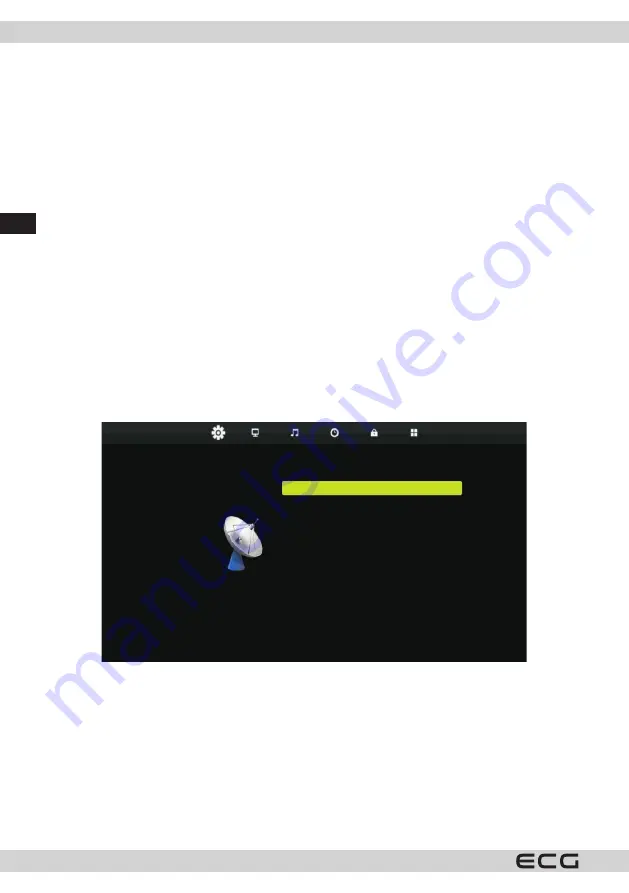
GB
136
Accessibility for those with impaired hearing
Press
V/v
to select the item
Hearing impaired
and press the button
b/B
to set ON or OFF�
Blue Screen
Press
V/v
to select the item
Hearing impaired
and press the button
b/B
to set ON or OFF�
Blue Screen
First installation
Press
V/v
to select the
First installation
and run the installation by pressing the
ENTER
button�
Restore the default factory settings
Press
V/v
to select
Restore the default settings
Press
ENTER
to access the sub-menu�
Software update (USB)
Press
V/v
to select
Software update (USB),
connect USB into the USB port memory device with updated file
and press
ENTER
to run the update�
Screen menu
Press
MENU
to display the main menu�
Press buttons
b/B
to select SCREEN in the main menu�
Move Back
Select Exit
Auto setup
H-Offset 50
V-Offset 50
Size
50 KB
Phase 54
Position reset
SCREEN
1� Press
V/v
to select in the SCREEN menu the option you want to set�
2� Press
ENTER
to set�
3� When you have finished with the configuration, press
ENTER
to save the changes and return to the
previous menu�
Auto setup
Press
ENTER
run the automatic setting of horizontal and vertical positions, sizes and phases of picture�
H Offset
Set the horizontal position of the picture
Summary of Contents for 24 H01T2S2
Page 2: ......
Page 37: ...CZ 37 61 24 24 35 24 H01T2S2 2017 81 32 38 56 32 H04T2S2 2017 ...
Page 38: ...CZ 38 101 40 42 61 40 F01T2S2 2017 127 50 67 98 50 F02T2S2 2017 ...
Page 73: ...SK 73 61 24 24 35 24 H01T2S2 2017 81 32 38 56 32 H04T2S2 2017 ...
Page 74: ...SK 74 101 40 42 61 40 F01T2S2 2017 127 50 67 98 50 F02T2S2 2017 ...
Page 111: ...DE 111 61 24 24 35 24 H01T2S2 2017 81 32 38 56 32 H04T2S2 2017 ...
Page 112: ...DE 112 101 40 42 61 40 F01T2S2 2017 127 50 67 98 50 F02T2S2 2017 ...
Page 147: ...GB 147 61 24 24 35 24 H01T2S2 2017 81 32 38 56 32 H04T2S2 2017 ...
Page 148: ...GB 148 101 40 42 61 40 F01T2S2 2017 127 50 67 98 50 F02T2S2 2017 ...
Page 149: ......
Page 150: ......
Page 151: ......
















































