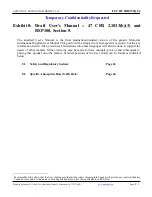English
English
11
Use this option to access the electronic programme guide. For more information, see the
Electronic
Programme Guide
.
Channels
Use this option to access the
Channels
menu. For more information, see
Using the channel list
.
Timers
Use the options in this menu to set timers for future events. You can also revisit previously created timers in
this menu. To add a new timer, select the Add Timer tab by pressing Left/Right and confirm
OK
. Set the side
menu options as required and confirm
OK
to exit. A new timer will be created. To edit a previously created
timer, highlight it, select the Edit Selected Timer tab, and confirm
OK
. Change the options in the side menu as
required and confirm
OK
to save the settings.
To delete a previously created timer, highlight it, select the Delete Selected Timer tab and confirm
OK
. A
confirmation dialog message appears. Highlight Yes and press
OK
to continue. The timer will be cancelled.
It is not possible to set timers for two or more programmes on individual channels broadcast at the same
time interval. In this case, you will be asked to delete one of the timers. Highlight the timer you want to clear
and confirm
OK
, the Options menu will appear. Then highlight Set/Delete and confirm
OK
, the timer will be
deleted. You will then need to save your changes. To do this, press
OK
, highlight Save Changes and confirm
OK
again.
Other applications
You can use this option to manage the apps installed on your TV. Highlight and press
OK
. You can add an
installed app to
My TV
, launch it or delete it. Highlight the application and press
OK
to see the available options.
Shop
Use this option to add new apps from the app market. Highlight and press
OK
. The available apps will be
displayed. You can also access the App Market from the More Apps menu.
Settings for the disabled
This option takes you directly to the access settings menu.
Privacy settings
This option takes you directly to the privacy settings menu. This feature may not be available in the First
Installation process depending on the TV model and country selected.
Settings
Use the options in this menu to control your TV. For more information, see
Settings menu contents
.
Use the
Reset App
option to adjust your
My TV
customisation to the default values (availability depends on
your TV model and features). Highlight and press
OK
. A confirmation dialog message appears. Highlight Yes
and press
OK
to continue. Please note that you will not be able to perform this operation again within the next
few minutes.
Sources
You can manage input source preferences using the options on this menu. To change an existing source,
highlight the one you wish to use and confirm
OK
.
Settings Resources
This option takes you directly to the source settings menu. Here you can change names, enable or disable
selected resources.
Inserting battery in the remote control
The battery compartment cover can be secured against accidental opening. To unlock, insert a blunt, pointed
object (e.g. a paper clip) into the hole above the cover and push it in. At the same time, slide the cover in the
direction indicated by the arrow. Insert two 1.5 V AAA batteries. Make sure the (+) and (-) markings match
(make sure the polarity is correct). Do not mix old and new batteries. Replace only with the same or equivalent
type. Put the cover back on and secure it again with the screw.
A message will appear on the display if the batteries are almost dead and need to be replaced. Note that if the
battery level is low, the performance of the remote control may be impaired.
Batteries must not be exposed to excessive heat, such as sunlight, fire, etc.
TV CONNECTION