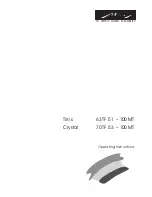English
English
29
Default channel
You can specify the channel to be displayed the next time you turn on the TV (if "Default Source" is set to "TV").
Volume control
Press the OK button to display the available options in the Volume Settings menu.
Volume limit - TV
Set the maximum volume value that can be used.
Volume limit - Headphones
Set the maximum headphone volume that can be used.
Adjusting the volume when switching on
Set to "On." to enable the use of the startup volume values that are set in the Volume - TV and Volume -
Headphones menu items. If this option is set to "Off", these menu items cannot be set.
Volume - TV
Set the volume value when the TV starts up. This option cannot be set to a higher value than the value set in
"Volume Limit - TV".
Volume - Headphones
To set the volume value when the TV is switched on with headphones plugged in. This option cannot be set to
a higher value than the value set in "Volume limit - Headphones".
Set a fixed volume
Set to "On" to enable the fixed volume value that is set in the "Fixed volume value" menu item.
Fixed volume value
Set a fixed volume value. This option cannot be set to a higher value than the value set in "Volume Limit - TV".
Direct headphone volume
Set as "Activated" to control the volume of the headphones using the remote control. When this function is
enabled, the volume control buttons will not change the main sound of the TV. You can change the TV sound
using the left/right directional buttons on the remote control.
Note:
If one of the
Volume - TV
and
Fixed Volume
options is set to "On", the other cannot be set.
Restrictions on menu display
The default value is set to "
Deactivate menu settings
" for hotel mode. By setting this item to "
Disable all
menus
" you can block access to all menus. You can also deactivate this function by setting "Off".
The following settings menus will be hidden: Others menu: Network, Installation
Teletext
Setting this item as "On." or "Off." you can enable or disable Teletext (or MHEG, if available) services.
Copy to USB
With this option, you can copy the NVRAM data (service list, preferences, etc.) and the welcome image in the
"hotel_wel.png" format to the USB device. Highlight Copy to USB and press OK to copy these files from the TV
to USB. A folder named "clonexxxxx" is created on the USB device and the files are saved in this folder.
Copy from USB
Use this option to copy NVRAM data (service list, presets, etc.) and the welcome image from the USB device.
Highlight
Copy from USB
and press OK, select the directory named "clonexxxxxxx" and press OK again to copy
the NVRAM data files from USB to TV.
The welcome image should be named "hotel_wel.png" and placed in a directory named "CLONE00001" on the
USB device. After selecting
Copy from USB
and pressing the OK button, highlight the "CLONE00001" folder
and press the OK button. A menu of options will appear. Select
Copy from USB
and press OK to copy the
welcome image from USB to TV. Switch the TV off and on again to display the new welcome picture.
Note:
The USB device to be used for copying from USB must be formatted as FAT32.
Export channel list to USB (availability of this feature varies depending on TV model)
Use this option to copy the channel list from the TV to the USB device.
Import channel list from USB (availability of this feature varies depending on TV model)
Use this option to copy the channel list from the USB device to the TV.
Wake-up channel