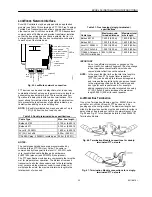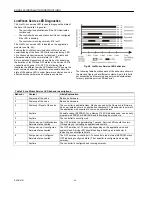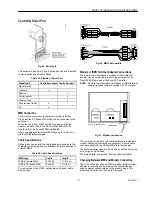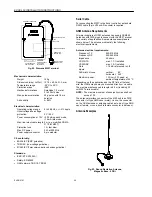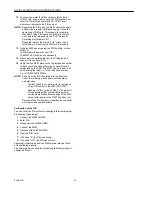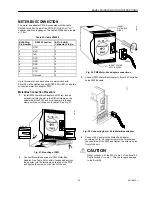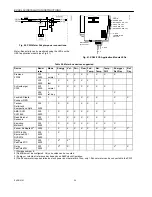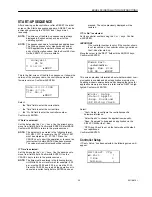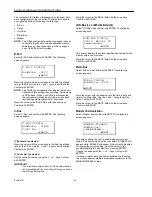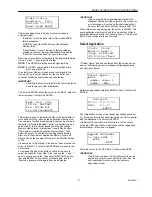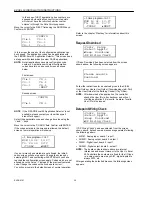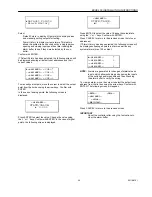EXCEL 50 INSTALLATION INSTRUCTIONS
EN1B-0101
38
In the case of HE01 applications, bus numbers are
appended automatically except for remote points
which must have the remote controller number
entered in through the Data Points sequence.
Move the cursor to the 'NEXT' field using the ARROW keys.
Confirm with ENTER.
>
CONFIG
C1
>
-1
C2
>
-1
C3
>
-1
C4
>
-1
C5
>
-1
C6
>
-1
In this screen the codes of the configurable application can
be changed. The application codes can be generated with
the 'LIZARD-Excel 50 Application Selector'. This screen does
not appear with standard and custom CARE applications.
NOTE:
Not all applications have six configuration code
numbers. Applications with eight configuration
codes have two on a second screen as shown
below.
First screen:
C1
>
-1
C2
>
-1
C3
>
-1
C4
>
-1
C5
>
-1
C6
>
-1
>
NEXT
Second screen:
>
CONFIG
C7
>
-1
C8
>
-1
NOTE
If the 'LIZARD-Excel 50 Application Selector' is not
available, please contact your local Honeywell
branch for support.
Select the appropriate code and change its value using the
'+' and '–' keys.
Move the cursor to the 'CONFIG' field. Confirm with ENTER.
If the codes entered in the screen are allowed, the default
screen of normal operation will show up:
<
1. time program
>Init
MON 13.06. 10:27
TO: 20:30
20°C
>
TODAY
>
NEXT
If one or more codes entered are not allowed, the initiali-
zation screen will show up again. Change the screens by
selecting NEXT and confirming with ENTER until you have
reached the configuration screen again. Codes which are not
allowed have the value '-1' instead of the previously entered
code. Change the codes until all codes are correct.
You will now come to the default screen of normal operation:
<
1. time program
>Init
MON 13.06. 10:27
TO: 20:30
20°C
>
TODAY
>
NEXT
Refer to the chapter 'Plant key' for information about this
screen.
Request Download
>
Contr. Setup
>
Select Applic.
>
Requ. Download
>
DP Wiring Check
If 'Requ. Download’ has been selected from the screen
shown above, the following screen appears.
Please execute
Download
Follow the instructions for a download given in the XI584
User Guide or Lizard User Guide (if downloading via B-Port)
or the User Guide for the Building Central (if by C-Bus).
NOTE:
After download of an application, the controller
checks the User ID via its checksum and will not
start the application if it is invalid. An alarm “Invalid
User ID” will be issued.
Datapoint Wiring Check
>
Contr. Setup
>
Select Applic.
>
Requ. Download
>
DP Wiring Check
If 'DP Wiring Check’ has been selected from the screen
shown above, default user addresses are generated following
the following pattern:
•
AI0101: Analog input, board 1, input 1
•
AO0201: Analog output, board 2, output 1
•
DI0301: Digital input, board 3, input 1
•
DO0401: Digital output, board 4, output 1
NOTE:
The board numbers shown above are internal
references and are not relevant to the User. In Excel
50 Controllers the numbers are fixed for the I/O type,
i.e. analog inputs are always AI01, digital inputs are
always DI03, etc.
After generating the default addresses, the following screen
appears: