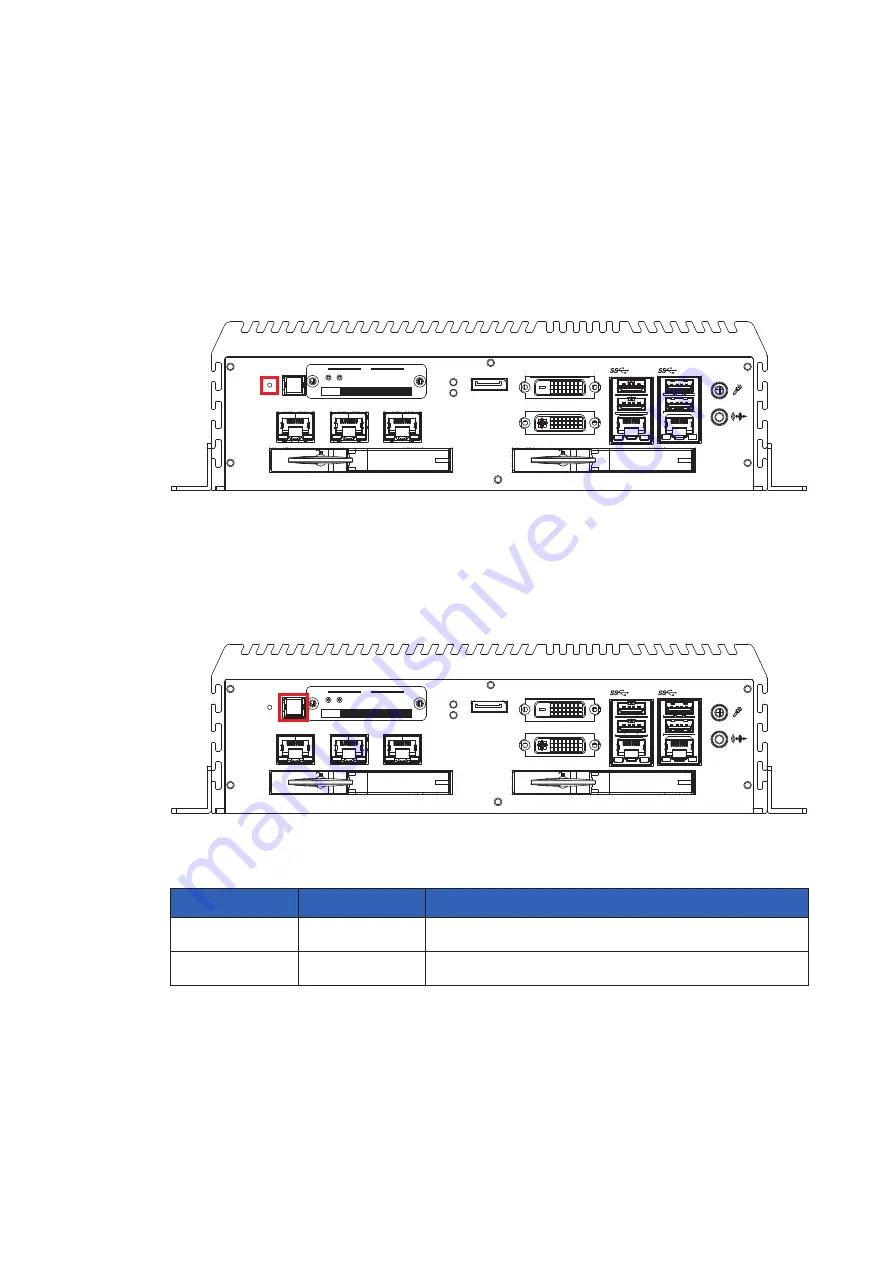
38
©
Echo 246F
User Manual
GETTING TO KNOW YOUR
Echo 246F
2.2 Front Panel I/O Functions
In
Echo 246F
series family, all I/O connectors are located on front panel
and rear panel. Most of the general connections to computer device, such as
USB, LAN Jack, DVI, DisplayPort and any additional storage, are placed on the
front panel.
2.2.1 Reset Tact Switch
It is a hardware reset switch. Use this switch to reset the system without
powering off the system. Press the Reset Switch for a few seconds, and then
reset will be enabled.
Reset
HDD
PWR
DVI-D
LAN 7
LAN 8
LAN 9
DP
DVI-I
LAN 2
CFast
SIM 1
SIM 2
1
2
WLAN
LAN 1
2.2.2 Power Button
The Power Button is a non-latched switch with dual color LED indication. It indicates
power status : S0, S3 and S5. More details of LED indications are listed as follows :
LED Color
Power Status
System Status
Solid Blue
S0
System working
Solid Orange
S3, S5
Suspend to RAM, System off with standby power
To power on the system, press the power button and then the blue LED is
lightened. To power off the system, you can either command shutdown by OS
operation, or just simply press the power button.
If a system error occurs, you can just press the power button for 4 seconds to
shut down the machine directly. Please do note that a 4-second interval between
each 2 power-on/power-off operation is necessary in normal working status. (For
example, once you turn off the system, you have to wait for 4 seconds to initiate
another power-on operation).
Reset
HDD
PWR
DVI-D
LAN 7
LAN 8
LAN 9
DP
DVI-I
LAN 2
CFast
SIM 1
SIM 2
1
2
WLAN
LAN 1
Summary of Contents for Echo246F
Page 95: ...87 Echo 246F User Manual SYSTEM SETUP Step 11 Finished ...
Page 97: ...89 Echo 246F User Manual SYSTEM SETUP Step 3 Install DDR4 RAM module into SO DIMM socket ...
Page 99: ...91 Echo 246F User Manual SYSTEM SETUP Step 3 Install Mini PCIe card into socket ...
Page 101: ...93 Echo 246F User Manual SYSTEM SETUP Step 4 Fasten washer 1 and 2 Step 5 Finished ...
















































