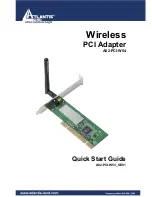Console Software
28
Console Software
Below the peak meters are the input monitor controls starting with the monitor pan
slider. This control changes how the input channel is monitored between the two
channels of the currently selected output bus. Holding down the Ctrl key and
clicking on a pan slider will set the slider to the center position. Note that this does
not affect your recording. Below the pan slider is the monitor mute. This controls
whether or not you want this input channel to be mixed directly out to the currently
selected output bus. Again, this does not affect recording. This is followed by the
monitor fader, which controls the input monitor level. Like the pan and mute
controls, this does not affect your recording level. Also, clicking on the readout
below the fader will allow you to numerically enter a fader setting. The faders also
have gang buttons, and their operation is the same as the gang button for the master
output bus controls.
Digital Inputs
The controls for the digital inputs are outlined in light blue and have the label
“Digital in” at the bottom. Their operation is identical to the analog inputs.
Whether you are monitoring the S/PDIF or the ADAT inputs depends upon the
digital mode you have selected. If you are in one of the S/PDIF modes (RCA or
optical), the S/PDIF inputs will be digital inputs 1 and 2. If you are in ADAT
mode, the console expands to display the eight ADAT inputs as digital inputs 1
through 8.
Playback Strips
The controls for the level of audio being played by an application out the currently
selected output bus are outlined in orange and have the label “Playback” at the
bottom. These controls operate the same as the input monitor controls, except
there are no pan sliders.