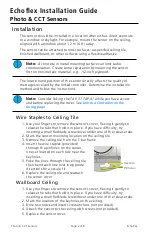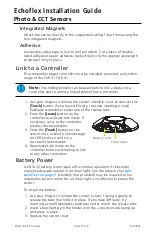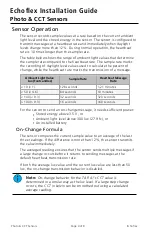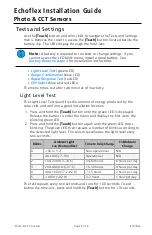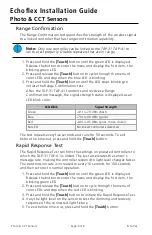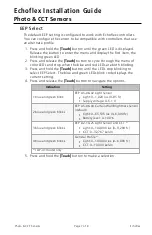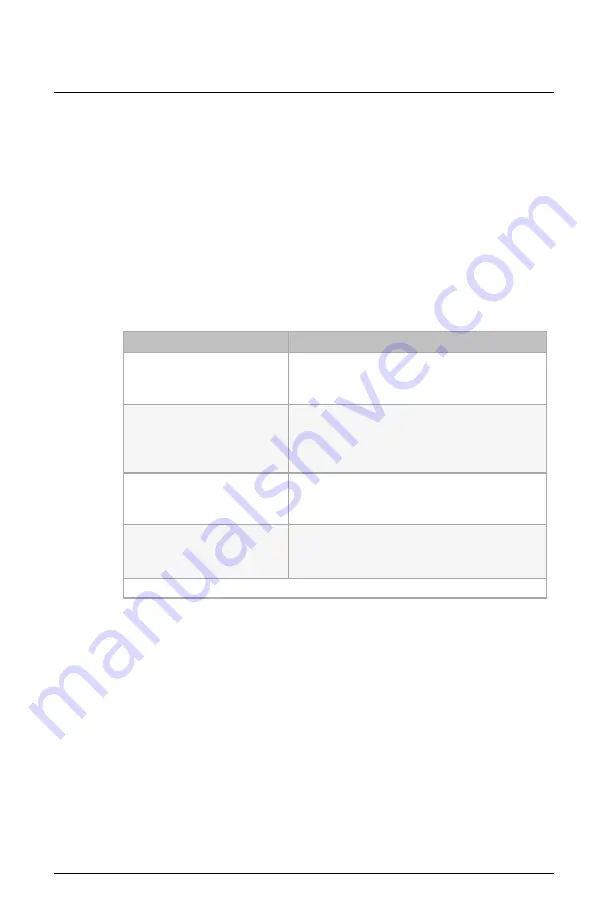
Echoflex Installation Guide
Photo & CCT Sensors
EEP Select
The default EEP setting is configured to work with Echoflex controllers.
You can configure the sensor to be compatible with controllers that use
an alternate profile.
1. Press and hold the
[Teach]
button until the green LED is displayed.
Release the button to enter the menu and display the first item, the
blinking green LED.
2. Press and release the
[Teach]
button to cycle through the menu of
color LEDs and stop when the blue and red LEDs are both blinking.
3. Press and hold the
[Teach]
button until the LEDs stop blinking to
select EEP Select. The blue and green LEDs blink code displays the
current setting.
4. Press and release the
[Teach]
button to navigate the options.
Indication
Setting
1 blue and green blink
EEP A5-06-02 Light Sensor
•
Light: 0–1,020 lux (0–95 fc)
•
Supply voltage: 0–5.1 V
2 blue and green blinks
EEP A5-06-04 Curtain Wall Brightness Sensor
(default)
•
Light: 0–65,535 lux (0–6,090 fc)
•
Battery level: 0–100%
3 blue and green blinks
EEP D2-14-25 Light Sensor and CCT *
•
Light: 0–100,000 lux (0–9,290 fc)
•
CCT: 0–32,767 kelvin
4 blue and green blinks
General Profile*
•
Light: 0–100,000 lux (0–6,090 fc)
•
CCT: 0–10,000 kelvin
* TAP-41 model only
5. Press and hold the
[Teach]
button to make a selection.
Photo & CCT Sensors
Page 7 of 8
Echoflex