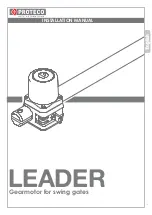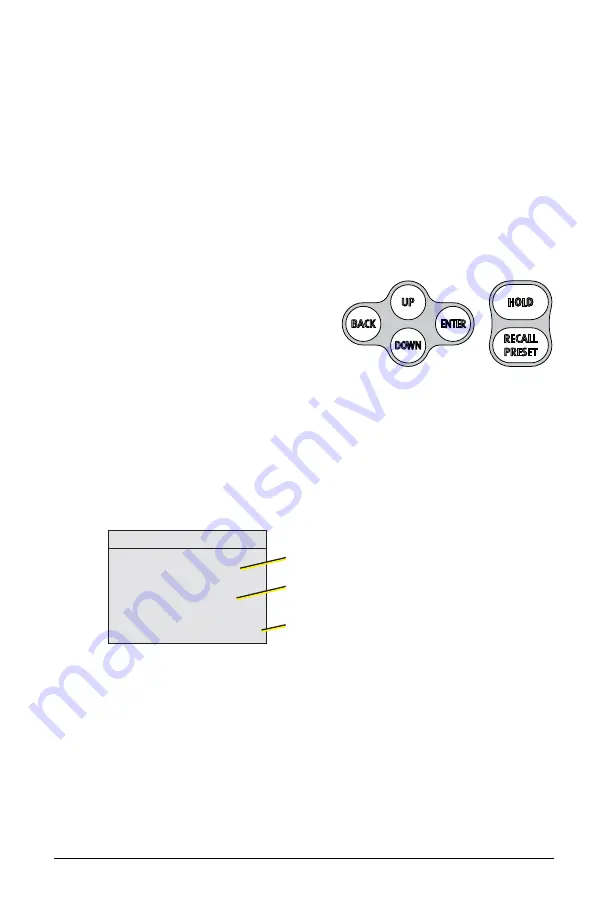
Wireless TimeClock Configuration Guide
8
User Interface
The display screen is backlit for easy viewing. Press any button on the keypad
to wake the display and backlight. The backlight sleeps after two minutes of
inactivity.
Keypad Navigation
The user interface has an easy-to-use keypad that includes [Up], [Down],
[Back], and [Enter] buttons to navigate configuration settings (see
). The [Hold] button suspends scheduled Events (see
). The [Recall Preset] button activates defined Scene settings (see
Use the [Up] or [Down] buttons to
scroll through menu levels and
options. Use the [Enter] button to
make a menu selection or to set a
configuration parameter. Press
[Back] to exit a menu or cancel a
change without saving.
Home Screen
The Home Screen displays the date and time and system messages, such as
active Holds. It reverts to dimmed sleep mode after two minutes of keypad
inactivity. Press the [Back] button to wake up the Home Screen.
To change the display contrast, press and hold the [Back] button while tapping
[Up] or [Down] on the keypad.
To return to the Home Screen from any menu level, press [Back] until you
completely exit the menu structure.
Mon, Aug 2, 2021
4:20pm
v1.0.0
Lighting TimeClock
Current date and time
Software version
System status