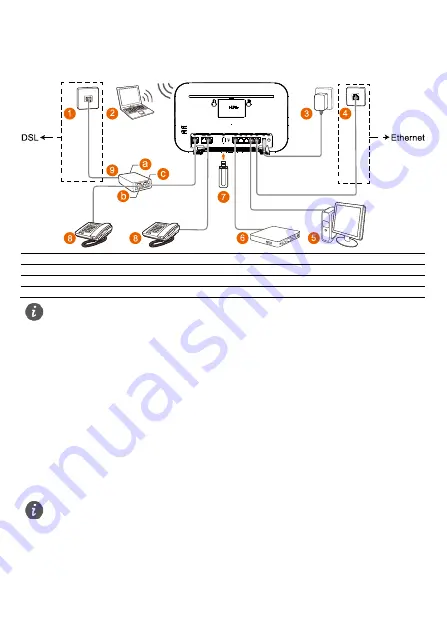
4
5
Connecting Cables
The DSL home gateway supports two upstream connection modes: DSL and Ethernet. Choose a
suitable access based on requirements.
Connect your devices in the sequence indicated in the following figure.
1 Telephone jack on the wall
2 Laptop computer
3 Power adapter
4 Network port on the wall
5 Desktop computer
6 STB
7 USB device
8 Telephone
9 Splitter
a Line port
b Telephone port
c Modem port
6
Powering the DSL Home Gateway on
To turn the DSL home gateway on, press the
On/Off
button.
After the DSL home gateway is powered on, the
Power
indicator turns on. If the indicator does not
turn on as expected, ensure that everything is plugged in correctly.
7
Logging In to the Web Page
1.
Set the IP address of the PC in the same subnet as the web address (printed on the nameplate)
of the DSL home gateway.
2.
Open a browser. In the address bar, enter the web address (printed on the nameplate of the DSL
home gateway). Press
Enter
.
3.
Enter the login user name and password (printed on the nameplate of the DSL home gateway).
Click
Log In
.
Only DSL upstream transmission or Ethernet upstream transmission can be used at a time.
When configuring the DSL home gateway for the first time, use an Ethernet cable to
connect the DSL home gateway to a computer.
To protect against unauthorized access, change the password after the first login. When
password modification is successful, this page is redirected to the login page. Use the new
password to log in.
The system will be locked if you enter incorrect user name or password three consecutive
times. After one minute, it will be unlocked.
If you do not perform any operations after logging in to the system for five minutes, you will
exit the system and the system automatically returns to the login page.


































