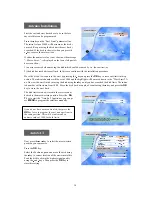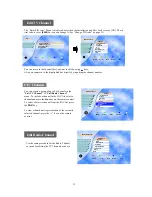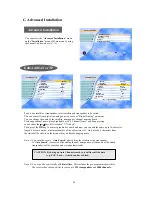24
Edit Satellite
To delete a transponder, press the
red
key
when the
highlighted bar is located at the transponder you
want to delete.
To add a transponder, press the
blue
key
.
And then, the “
Edit/Add SAT or TP
” menu will be displ
ayed, and you can add a transponder in that menu.
Edit Transponder
Select Satellite
To move to another satellite you want to watch, press the
SAT
key( ) on the remote control and choose the proper
satellite with , keys.
Press
OK
to confirm.
Edit Satellite
ASTRA1
1
Exit
Delete Cancel Add SAT
Satellite Name
i
EL
WL
Select Satellite
APSTAR2R
ASTRA1
1
2
Exit
i
EL
WL
Edit Transponder
Network(3713H)
Network(3720H)
2
3
4
1
Network(3706H)
ASIASAT2
Network(3727H)
Network(3734H)
Network(3764H)
Network(3766V)
5
6
8
Channel List
CHANNEL ONE
Ch.8 - OS Down
Ch.9 - OS Down
Ch.370. Audio
Ch 371. Audio
Ch.372. Audio
Ch.373. Audio
Ch.374. Audio
Ch.375. Audio
Ch.378. Audio
Network(3661H)
Exit
Delete Cancel Add/ TP
i
7
To delete a satellite, press the
red
key
when the
highlighted bar is located at the transponder you
want to delete.
To add a satellite, press the
blue
key
.
And then, “
Edit/Add SAT or TP
” menu will be displaye
d, and you can add a satellite in that menu.
< Common Interface >
From here you will get access to information and
menus from the CI module(Irdeto, Conax,
Cryptowork, Nagravision and Viaccess encryption).
This information may vary depending on the module.
Please see the documentation delivered together with
your CI module.
Conditional Access
Smart Card Information
Conditional Access
2
1
Exit
i
3
Slot 2 : Module not installed
Slot 1 : Module not installed
Viaccess Embedded
Common Interface
< Viaccess Embedded >
Insert the Viaccess smart card into the Smart Card slot on the Front Panel. The chip should be faced
upwards.