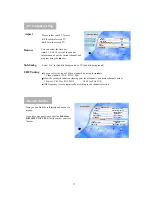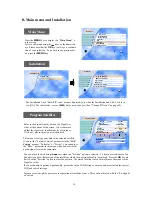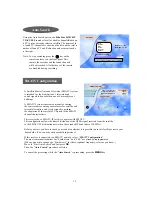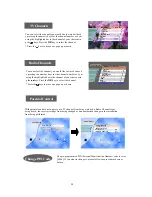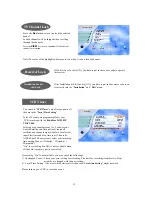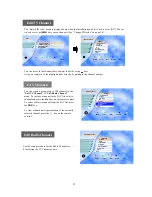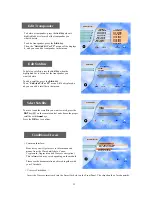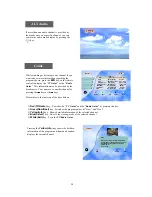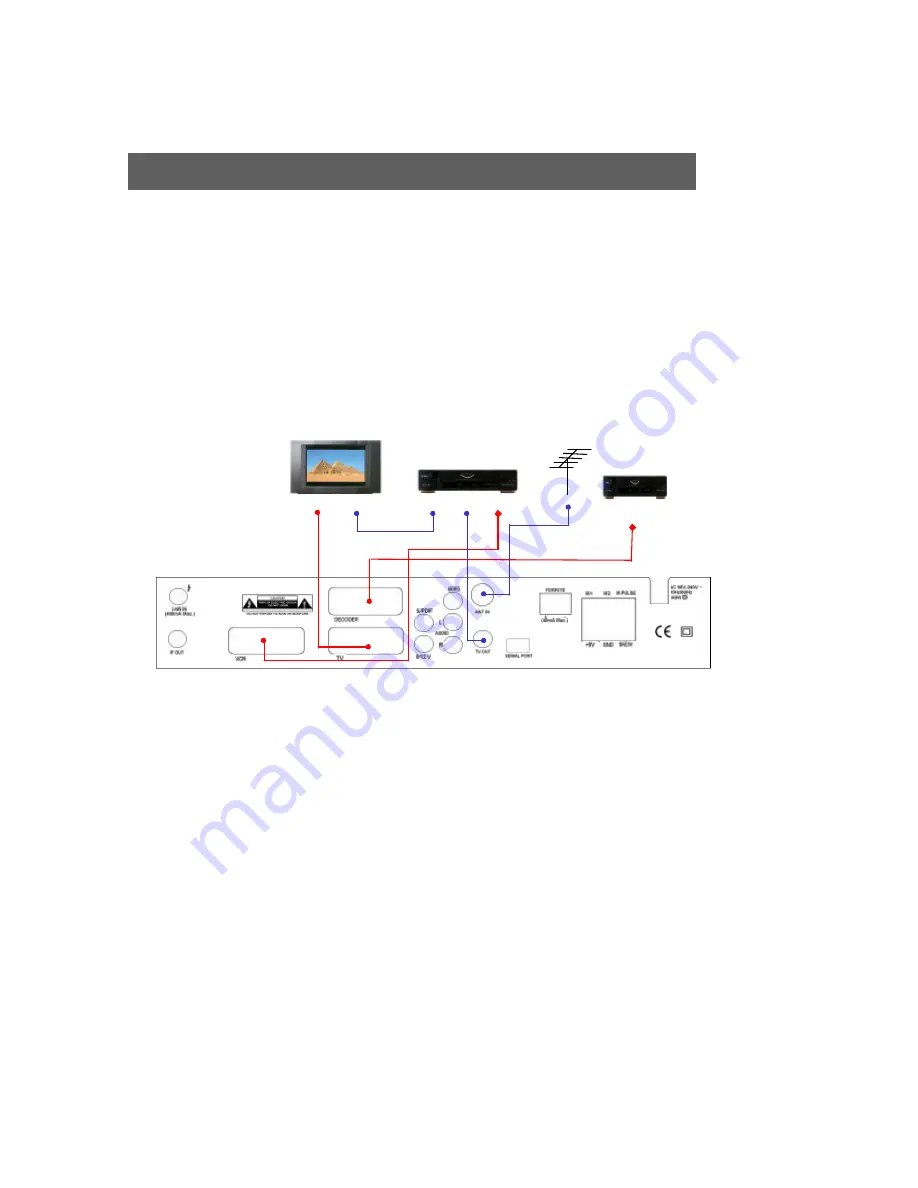
9
Receiver to TV, VCR and Decoder with SCART Cables
DECODER
DECODER SCART
1. Connect the Off-air TV antenna or cable if available to the ANT IN socket of the
EchoStar D-2510IP VIACCESS
.
2. Connect the TV OUT socket of the
EchoStar D-2510IP VIACCESS
to the RF IN of the VCR.
3. Connect the RF OUT of the VCR to the RF IN of the TV set.
4. Search on the VCR for UHF channel # 38. This is the default channel where the
EchoStar D-2510IP VIACCESS
is
programmed to.
5. Connect the SCART cable from the TV SCART of the
EchoStar D-2510IP VIACCESS
to the TV SCART from the TV
set.
6. Connect the SCART cable from the VCR SCART of the
EchoStar D-2510IP VIACCESS
to the SCART of the VCR.
7. Connect the SCART cable from the DECODER SCART of the
EchoStar D-2510IP VIACCESS
to the SCART of the
DECODER.
Note : Use different UHF channels for VCR and
EchoStar D-2510IP VIACCESS
.
TV SCART
RF IN
RF OUT RF IN
VCR SCART
TV ANTENNA
VCR
TV