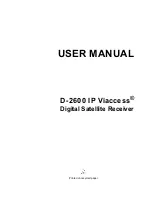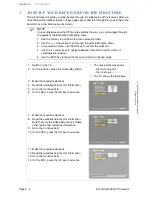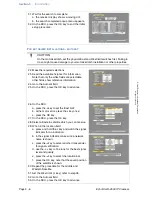Reviews:
No comments
Related manuals for D-2600 IP Viaccess

Stratophonic SR300B
Brand: Harman Kardon Pages: 10

BRUKSANVISNING AVR 255
Brand: Harman Kardon Pages: 58

AVR 8000
Brand: Harman Kardon Pages: 60

AVR 7550HD
Brand: Harman Kardon Pages: 2

AVR 7550HD
Brand: Harman Kardon Pages: 7

AVR 70
Brand: Harman Kardon Pages: 34

AVR 630
Brand: Harman Kardon Pages: 2

AVR 3600
Brand: Harman Kardon Pages: 2

AVR 335
Brand: Harman Kardon Pages: 4

HK 3700
Brand: Harman Kardon Pages: 120

AVR 2550
Brand: Harman Kardon Pages: 2

AVR 3500
Brand: Harman Kardon Pages: 52

AVR 430
Brand: Harman Kardon Pages: 28

AVR 430
Brand: Harman Kardon Pages: 4

NOCTURNE 210
Brand: Harman Kardon Pages: 2

AVR 2650
Brand: Harman Kardon Pages: 10

AVR 1700
Brand: Harman Kardon Pages: 140

AVR 1510
Brand: Harman Kardon Pages: 131