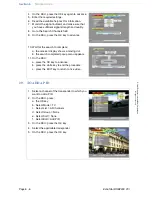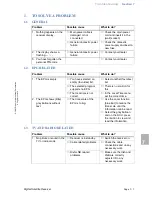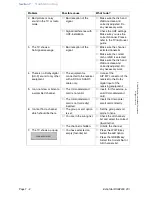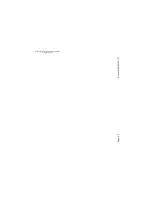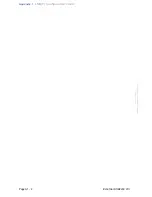INDEX
Section 9
Digital Satellite Receiver
Page 9 - 1
©
2
001
E
c
hoS
tar
Inte
rnati
o
nal
C
o
rp
orat
io
n
A
ll
ri
g
hts
re
s
erved
9
INDEX
A
about echostar page .................................... 6-2
add a channel to a favorite list ..................... 5-8
add pid ....................................................... 4-13
add pid ......................................................... 6-6
add sat ....................................................... 4-13
add satellite ................................................. 6-4
add tp ........................................................ 4-13
add transponder .......................................... 6-5
alternate audio ........................ 4-16
,
4-17
,
5-13
alternate subtitling ..................................... 4-16
B
bad picture ................................................... 7-2
blue key ....................................................... 5-2
C
caution ......................................................... 1-2
ce mark ........................................................ 1-2
change the language ................................. 5-14
change the pin code .................................. 5-15
change the user profile .............................. 5-14
check signal ................................................. 4-8
check signal menu ....................................... 6-2
ci-module ...................................................... 1-I
cleaning ....................................................... 6-1
clock .................................................4-15
,
5-12
conditional access information .................... 6-4
conditional access menu ....................4-4
,
4-11
connections ................................................. 4-2
D
delete ......................................................... 4-13
delete a channel .......................................... 5-5
delete a timer ............................................. 5-12
detailed program information ............5-10
,
5-13
disecq 1.2 setup .......................................... 3-5
disecq1.2 ..................................................... 4-8
disposal ....................................................... 6-7
dolby digital ............................................... 4-16
dvb ............................................................... 1-II
E
echonav user interface ................................ 4-3
edit ............................................................. 4-13
edit a list ...................................................... 5-3
edit pid ....................................................... 4-13
edit tp ......................................................... 4-13
epg ................................... 3-4
,
4-15
,
5-10
,
7-1
F
factory reset ........................................4-11
,
6-3
favorite ................................................4-16
,
7-1
favorite lists ................................................. 5-7
features ........................................................4-1
ferrite ............................................................ 8-2
fixed dish setup ............................................4-8
fixed installations ......................................... 3-4
fta ............................................................... 4-14
G
green key ..................................................... 5-2
group .......................................................... 4-14
group a list ...................................................5-2
H
hide a channel .............................................5-6
I
i-button ....................................................... 4-16
i-key ...........................................................5-10
indicator .......................................................4-7
infobanner ........................................ 4-16
,
5-13
install the receiver ........................................ 1-1
installation setup menu ................................4-4
ird ................................................................. 8-1
K
keyboard .............................................. 5-2
,
6-4
L
language .......................................... 5-13
,
5-14
languages page ........................................... 4-5
list ...................................................... 4-13
,
5-3
local time page .............................................4-6
lock ............................................................4-13
lock a channel .............................................. 5-4
M
master hide ..................................................5-6
memory erase .................................... 4-11
,
6-3
mode .......................................................... 4-12
move .......................................................... 4-13
move a channel ........................................... 5-3
moveable dish .............................................. 3-5
N
navigation .....................................3-3
,
5-1
,
6-1
no picture ..................................................... 7-1
no signal ...................................................... 7-2
no sound ...................................................... 7-1
note ...................................................... 1-2
,
6-3
O
ota ...................................................... 4-10
,
6-3
P
parental lock page .......................................4-6
parental lock settings ................................... 4-6
parental rating information .........................4-16
pid ...................................................... 4-13
,
6-6
Summary of Contents for DSB-2200 2Ci Viaccess
Page 1: ...USER MANUAL DSB 2200 2Ci Digital Satellite Receiver Printed on recycled paper ...
Page 34: ...Page 4 18 EchoStar DSB2200 2Ci 2001 EchoStar International Corporation All rights reserved ...
Page 58: ...Page 6 8 EchoStar DSB2200 2Ci 2001 EchoStar International Corporation All rights reserved ...
Page 62: ...Page 7 4 EchoStar DSB2200 2Ci 2001 EchoStar International Corporation All rights reserved ...
Page 68: ...Page 8 6 EchoStar DSB2200 2Ci 2001 EchoStar International Corporation All rights reserved ...