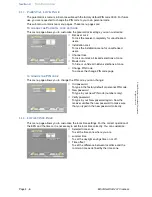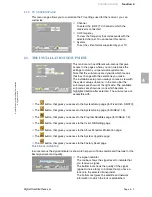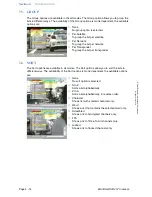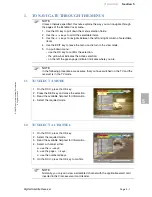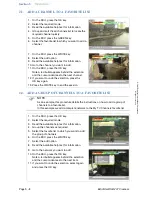Familiarization
Section 4
Digital Satellite Receiver
Page 4 - 11
©
2
001
E
c
hoS
tar
Inte
rnati
o
nal
C
o
rp
orat
io
n
A
ll
ri
g
hts
re
s
erved
4
2.2.7. FACTORY RESET
The Factory Reset menu gives you the possibility to reset the receiver to the initial factory
settings. The memory erase option restores the factory settings over your personal settings.
All customized data like parental lock and favorites will be replaced with the factory settings.
2.3. THE CONDITIONAL ACCESS MENU
The
button, that gives you access to the Viaccess smart card reader information page.
2.3.1. CONDITIONAL ACCESS
The conditional access sub-menu gives all the Information about the smart card that is
inserted. Note that the menu is dynamic which means that it changes with the type of smart
card inserted.
■
Memory Erase - User Data
To instruct the receiver to delete all personal
settings and replace them with the factory settings.
■
Confirm Reset
With this field you can confirm the selections made
and execute the selected procedure. After the
memory erase procedure is finished, you are taken
to the initial setup procedure. (for detailed
instructions, please refer to section Installation).
This main menu has different sub-menus that give
access to the pages where you can view the smart
card settings.
Note that the sub-menus are dynamic which means
that they change with the selections you make.
The conditional access information menu always
comes in view with the system setup sub-menu. In the
menu bar the sub menus are shown at the right side.
The available sub menus are shown as icons which
become a highlighted button after selection. The sub-
menus are accessible with:
■
Viaccess Embedded
Gives information about which smart card is
inserted in the embedded Viaccess smart card
reader.