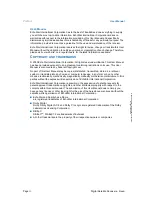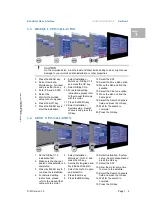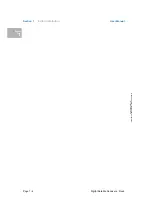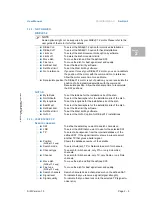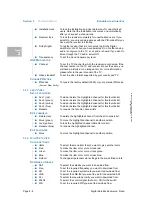User Manual
Section 2
S/W Version 1.0
Page 2 - 1
© 2
003 E
c
hoS
tar
Inte
rnati
o
nal
C
o
rp
orat
io
n
A
ll ri
g
h
ts
re
s
e
rv
ed
English
2
FAMILIARIZA TION
1.
THE ECHOSTAR USER INTERFACE
The software of the receiver contains the EchoStar User Interface with on-screen help, which
gives you easy control over the features of the receiver. The receiver is pre-programmed with
for different satellites. If your satellite is not listed, then the receiver can use the internal
database of pre-programmed satellites and transponders which is used for a quick
installation.
The EchoStar User Interface has three main menus that give access to the different
functions. Note that some models do not have the common interface slots. The related keys
on the Remote Control Unit (RCU) are identified as:
■
The
key gives access to the main menu, that gives you control over the settings in
the Installation menu, the User data menu and the Information menu;
■
The
key gives access to the user menu, that helps you to control the daily operation;
■
The
key gives access to the EPG menu, that helps you to control the different timers
and to view the information in the Electronic Program Guide (EPG);
■
The colored keys, if favorite lists are available, give direct access to the favorite lists.
Additionally the
key gives access to the InfoBanner, that helps you to view the available
information about the current channel and to view additional information such as detailed
program information (EPG) and detailed channel data (signal strength).
The EchoStar User Interface has various ways to navigate through the menus and functions.
Some of the keys on the RCU give direct access to functions. Important keys are identified as
EPG, colored keys, MENU, OK and EXIT. Some keys are multi-functional which means that
their function can change with the selections you make.
N
AVIGATION
In the main, user and EPG menu:
■
the MENU key lets you access to the main menu or go back one menu level;
■
the EXIT key lets you leave a menu or selection and return directly to live;
■
the
keys let you scroll up and down through the selectable items;
■
the
keys let you scroll left and right through the selectable items;
■
The OK key lets you:
- confirm and execute a selection;
- open a pull-down menu.
In a pull-down menu:
■
the OK key lets you confirm the selection;
■
the highlighted cursor indicates the active selection.