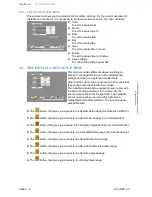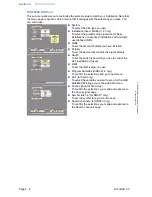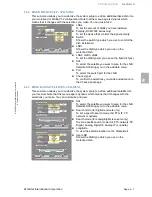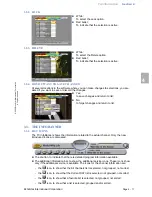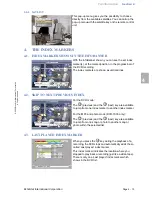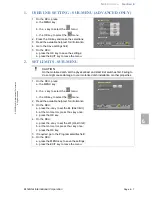Operation
Section 5
EchoStar International Corporation
Page 5 - 3
© 2
002 E
choS
tar
Inte
rnati
onal
C
o
rp
orat
io
n
A
ll ri
gh
ts
re
se
rv
ed
5
1.3.2. TO LOCK A CHANNEL
6. Move the channel, either:
a. use the
keys;
b. use the page + / - keys;
c. use the numerical keys.
7. On the RCU, press the OK key to confirm.
8. Either:
a. press the WHITE key to end the session, or;
b. select the next channel you want to move, or;
c. press the
key to return to the previous
location in the list.
9. When the pop-up appears, either:
a. select Yes to save the changes, or:
b. select No to undo the changes.
CAUTION
You can only lock a channel if you have set the parental lock and the PIN-code
correctly. We recommend, in the parental lock menu, that you check if the lock
option is set correctly.
NOTE
After you have set a lock onto a channel, the installation and the EDIT menu are
automatically locked with an installation lock to prevent unauthorized access.
Now you can only access these functions if you know the correct PIN-code.
1. In the Edit menu, select the LOCK option.
2. Read the available help text for information.
3. Go to the channel you want to lock.
4. On the RCU, press the OK key.
Note a red bullet appears behind the selection.
5. If you want to undo the selection, press the
OK key again.