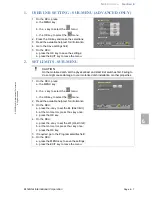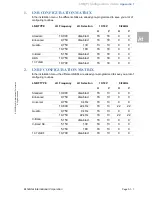Index
Section 9
EchoStar International Corporation
Page 9 - 1
© 2
002 E
choS
tar
Inte
rnati
onal
C
o
rp
orat
io
n
A
ll ri
gh
ts
re
se
rv
ed
9
INDEX
A
add sat
..................................................3-1
,
6-2
add tp
...................................................3-2
,
6-2
analog if
....................................................... 6-2
autosat
..................................................3-3
,
4-5
B
backgrounds
................................................ 4-3
blue key
....................................................... 5-1
C
capture background
............................4-12
,
5-8
check signal
................................................. 4-7
conditional access menu
............................. 4-3
D
delete a channel
.......................................... 5-4
detailed program information
....................... 5-5
disecq 1.2 setup
.......................................... 3-2
E
edit a list
...................................................... 5-2
F
favorite lists
................................................. 5-5
features
....................................................... 4-1
fixed dish setup
........................................... 4-7
fixed installations
......................................... 3-1
G
group a list
................................................... 5-1
H
hard disk
.................................................... 4-10
I
i-button
.............................................4-11
,
4-12
index marker
................................................ 5-6
indicator
....................................................... 4-9
infobanner
..........................................4-11
,
5-5
installation setup menu
................................ 4-3
K
keyboard
...................................................... 5-2
L
last played index
.......................................... 5-7
list
................................................................ 5-2
local time page
............................................ 4-4
lock a channel
............................................. 5-3
M
memory erase
........................................... 4-10
move a channel
........................................... 5-2
moveable dish
............................................. 3-2
N
navigation
.................................................... 5-1
next index
.................................................... 5-7
next song
..................................................... 5-7
O
ota
................................................................4-9
P
photo album
.................................................5-8
polarotor
.......................................................4-8
previous index
..............................................5-7
previous song
..............................................5-7
program satellites
................................ 4-6
,
4-7
Q
quattro
..........................................................4-2
R
red bullet
......................................................5-4
remote control unit
.......................................4-2
repeat list
...................................................4-12
repeat randomly
.........................................4-12
S
s00
........................................ 3-1
,
6-2
,
6-3
,
7-1
satellites list
.................................................5-6
scale
..........................................................4-12
search channels page
........... 3-2
,
3-3
,
3-6
,
6-2
setup after memory erase
............................3-1
signal
................................................... 4-7
,
4-9
signal indicator
.............................................4-9
smatv
...........................................................3-7
sort a list
......................................................5-1
system setup menu
......................................4-5
T
tp00
...............................................3-1
,
6-3
,
7-1
U
use the infobanner
.......................................5-5
user lnb
........................................................7-1
user lnb settings
...........................................6-1
user preferences menu
................................4-3
user profile page
..........................................4-3
W
white key
......................................................5-2
Y
yellow key
....................................................5-1