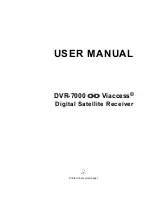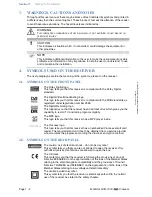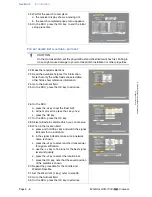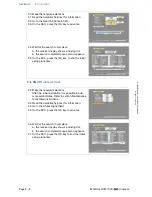Section 3
Installation
Page 3 - 4
EchoStar DVR-7000
Viaccess
©
2
002
E
c
hoS
tar
Inte
rnati
o
nal
C
o
rp
orat
io
n
A
ll
rig
hts
re
s
erved
3.
TO SETUP YOUR RECEIVER FOR THE FIRST TIME
This procedures will guide you step-by-step through the initial setup of the receiver. After you
have finished the initial installation, these pages are accessible through the icons in the menu
bar which is in the initial setup not shown.
NOTE
Unless otherwise specified; This note explains the way you can navigate through
the pages of the EchoNAV initial setup menu.
1. Use the OK key to pull down the menu selection fields.
2. Use the
arrow keys to go through the selectable menu items.
3. In a pull-down menu, use the OK key to confirm the selection.
4. Use the
arrow keys to navigate between the left and right column of
selectable menu items.
5. Use the EXIT key to leave the menu and return to the live mode.
1. Switch on the TV.
2. On the receiver, press the on/standby button.
■
The receiver display shows:
- first a moving dot;
- then it shows - - - -
■
The TV shows the first page.
3. Make the required selections.
4. Read the available help text for information.
5. Go to the Continue field.
6. On the RCU, press the OK key to advance.
7. Make the required selections.
8. Read the available help text for information.
Note that only the white fields are selectable,
other fields show reference information.
9. Go to the Continue field.
10. On the RCU, press the OK key to advance.
11. Make the required selections.
12. Read the available help text for information.
13. Go to the Continue field.
14. On the RCU, press the OK key to advance.