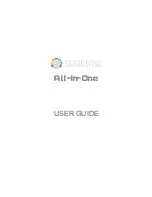12
Chapter 2
•
Using the Hughes 4200
H55651
Revision E
The icons are
active
when the
GPS receiver is on
, either flashing or steady state. The number of icons in
steady state indicates the number of GPS satellites in view. You will need all three on solid to acquire a
new GPS fix. Note that once an adequate GPS fix is obtained, both the GPS receiver and all of the
satellit
e icons are turned off and the word “GPS” should go on steady.
Figure 3: Terminal iUI (LCD)
The top line gives the compass bearing and elevation angle of the EML satellite.
Figure 4: Compass bearing and elevation angle of the EML satellite
Use the signal quality bar and numeric display on the lower line to help point the terminal to the
satellite. While in pointing mode, you may also activate the audio pointing aid by a long press of the
Audio/Scroll
button on the right.
Once you have accurately pointed the unit to the satellite, exit pointing by a long press of the
Cancel/Back
button. The unit will now attempt to register with the satellite network.
Once the unit has registered and is Packet Switched (PS
) attached, it will automatically create a “
Shared
”
data connection.
2.2.3
Web UI quick start
Alternatively, you can connect a computer and use the Hughes 4200’s internal Web serve
r. From your
terminal equipment (e.g., PC), enter
192.168.128.100
as the URL to ac
cess the Hughes 4200’s home
page.
The Terminal Status page gives you all the information you need to point and register with the network.
You will need to define an APN Profile to be connected to the Network.
Summary of Contents for Hughes 4200
Page 1: ...Hughes 4200 User Guide H55651 Revision E July 09 2020 ...
Page 28: ...28 Chapter 3 Using the LCD keypad H55651 Revision E ...
Page 48: ...48 Chapter 4 Using the Web UI H55651 Revision E Figure 32 Modem Diagnostic page ...
Page 50: ...50 Chapter 5 Troubleshooting H55651 Revision E ...
Page 52: ...52 Chapter 6 Technical specifications H55651 Revision E ...
Page 58: ...58 Acronyms H55651 Revision E ...


















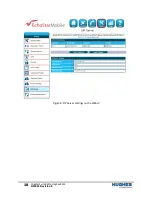
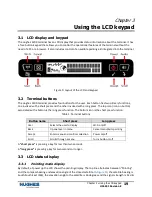
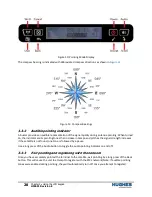

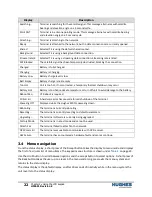
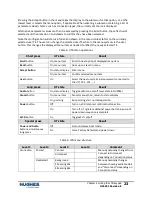
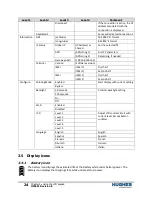












![Lambrecht power[cube] 30.95800.015000 Manual preview](http://thumbs.mh-extra.com/thumbs/lambrecht/power-cube-30-95800-015000/power-cube-30-95800-015000_manual_3388101-01.webp)