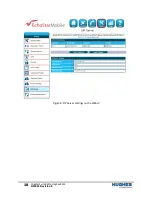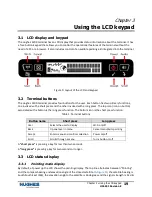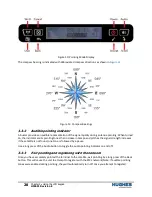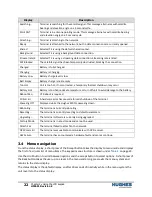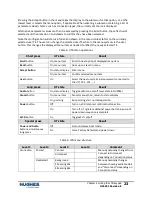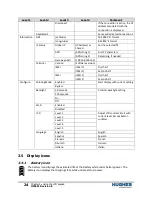24
Chapter 3
•
Using the LCD keypad
H55651
Revision E
Level 1
Level 2
Level 3
Level 4
Comment
Disconnect
If the connection is active, the TE
address associated with the
connection is displayed.
Dedicated 2
Same as Dedicated Connection 1
Information
GPS
{Latitude}
50.12861° N format
{Longitude}
8.45833° E format
IP Status
Global IP
{IP Address} or
Shared
For the selected TE
APN
{APN string 1}
First 12 characters
{APN string 2}
Remaining, if needed
Gateway Addr
{192.168.128.100}
Terminal
Version
{Software version}
IMEI
{IMEI 1}
First half
{IMEI 2}
Second half
IMSI
{IMSI 1}
First half
{IMSI 2}
Second half
Configure
Pointing Mode
Enabled
Start display with current setting
Bypass
Backlight
30 seconds
Controls backlight setting
120 seconds
On
Off
Wi-Fi
Enabled
Disabled
LCD
Level 1
Adjust LCD contrast. Start with
current level, Accept button
confirms
Level 2
Level 3
Level 4
Level 5
Language
English
English
Español
Spanish
Français
French
Deutsch
German
Italiano
Italian
3.5
Display icons
3.5.1
Battery icon
The battery icon displays the estimated life of the battery while under battery power. The
battery icon displays the charging state while under external power.
Summary of Contents for Hughes 4200
Page 1: ...Hughes 4200 User Guide H55651 Revision E July 09 2020 ...
Page 28: ...28 Chapter 3 Using the LCD keypad H55651 Revision E ...
Page 48: ...48 Chapter 4 Using the Web UI H55651 Revision E Figure 32 Modem Diagnostic page ...
Page 50: ...50 Chapter 5 Troubleshooting H55651 Revision E ...
Page 52: ...52 Chapter 6 Technical specifications H55651 Revision E ...
Page 58: ...58 Acronyms H55651 Revision E ...