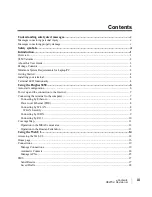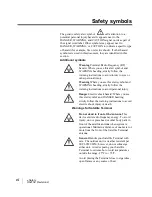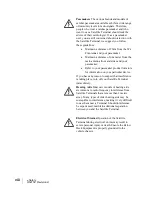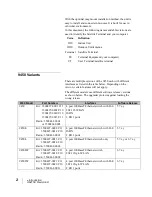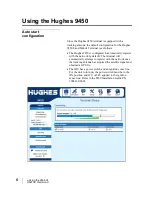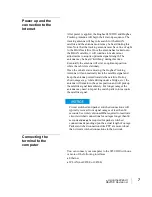•
Contents
H64159 Revision A
iii
Contents
Understanding safety alert messages ..................................................................................... v
Messages concerning personal injury .................................................................................................... v
Messages concerning property damage ................................................................................................. v
Safety symbols ....................................................................................................................... vi
Introduction............................................................................................................................ 1
Overview ............................................................................................................................................. 1
9450 Variants ....................................................................................................................................... 2
About this User Guide .......................................................................................................................... 3
Package Contents ................................................................................................................................. 3
Minimum System Requirements for Laptop/PC .................................................................................... 3
Getting Started ..................................................................................................................................... 4
Installing your terminal ........................................................................................................................ 4
Terminal LED functionality .................................................................................................................. 4
Using the Hughes 9450 ........................................................................................................... 6
Auto start configuration ........................................................................................................................ 6
Power up and the connection to the Internet .......................................................................................... 7
Connecting the terminal to the computer ............................................................................................... 7
Connecting by Ethernet..................................................................................................................... 8
Power over Ethernet (POE) ............................................................................................................... 8
Connecting by WLAN ...................................................................................................................... 8
WLAN Security ............................................................................................................................ 9
Connecting by ISDN......................................................................................................................... 9
Connecting by RJ11 ........................................................................................................................ 10
Coverage Map .................................................................................................................................... 11
Operation in the MEAS cutout area ................................................................................................. 12
Operation in the Russian Federation ................................................................................................ 13
Using the Web UI ................................................................................................................. 14
Accessing the Web UI ........................................................................................................................ 14
Home page ......................................................................................................................................... 16
Connections ....................................................................................................................................... 19
Manage Connections ...................................................................................................................... 19
Automatic Contexts ........................................................................................................................ 20
Manage APNs ................................................................................................................................ 25
SMS ................................................................................................................................................... 27
Send/Receive .................................................................................................................................. 27
Saved Drafts ................................................................................................................................... 28