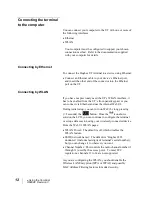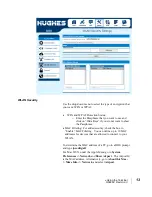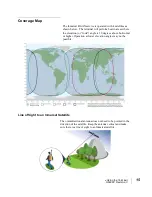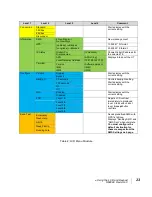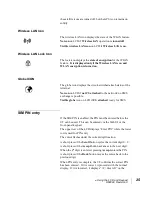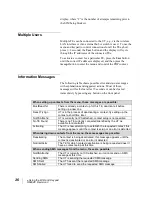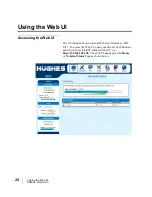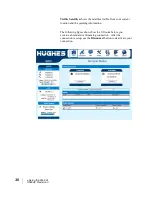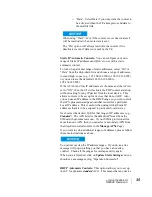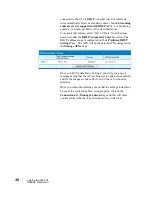22
•
Using the LCD and Keypad
H69044 Revision 3
Menu Navigation
From the status display, a short press of the
Accept
button takes
the display to menu mode and displays the first of a circular list
of menu items. The menu structure is shown in Table 2 below.
Use the
Scroll
button to scroll between options and the
Accept
button to select options. A short press of the
Back
button takes
the user up one level in the menu and a long press exits the menu
system and returns to the status display.
The status display is the default display, so after 30 seconds of
inactivity while in the menu system, the unit automatically
reverts to the status display.
Pressing the
Accept
button in the menu takes the display to the
sub-menu for that option, or, at the lowest level, it selects the
menu option, if applicable. When entering a submenu
containing a list of parameter values/choices, such as connection
types, the currently set choice is displayed.
Alternative parameters values can then be accessed by pressing
the
Scroll
button; these flash until selected, and then remain on
and steady to confirm they have been selected.
Note that configuration and status information shown in the
menu context refers to the currently selected user TE. The user
can change the selected user TE while in the menu system via
the
User
button. This changes the displayed menu item as
needed to reflect the newly-selected TE.