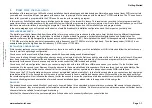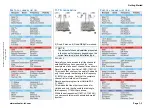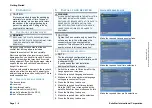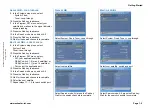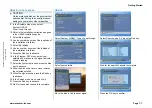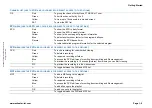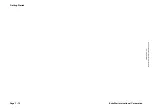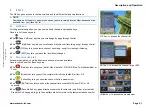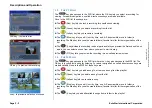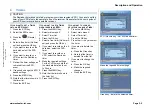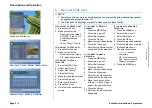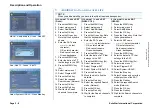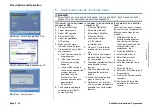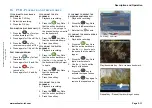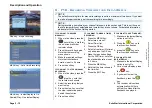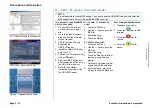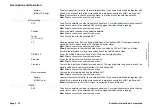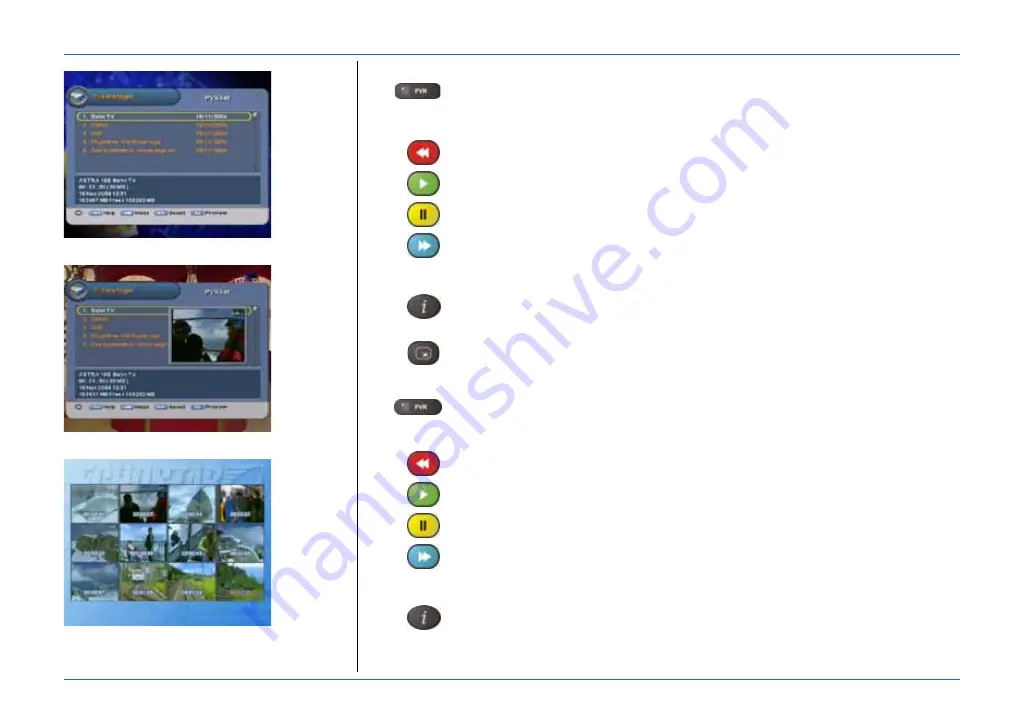
Page 2 - 2
EchoStar International Corporation
© 2
0
04
Ech
o
S
ta
r I
n
te
rn
at
io
na
l
Co
rpor
a
tio
n
A
ll ri
gh
ts
re
serve
d
PVR key - to view the list.
PIP-key - to preview the recording.
i
-key - to preview a selection of scenes.
1.3.
T
HE
PVR
LIST
The
key gives access to the PVR list, where the OK key lets you select a recording for
viewing. For easier navigation, so called direct access keys are made available.
Once in the PVR list, these keys are:
■
The
(Red) key lets you lock a recording for unauthorized viewing.
■
The
(Green) key lets you delete a recording from the list.
■
The
(Yellow) key lets you rename a recording.
■
The
(Blue) key lets you edit, (sort by time, sort A-Z, descramble, move to folder) a
recording The Blue key lets you also create folders (favorite lists) for further organization of the
list.
■
The
(
i
) key divides the recording in equal parts and lets you preview the first scene of such
a part. You can select a scene from where you want to start viewing.
■
The
(PIP) key lets you preview the recording in a so-called preview screen.
1.4.
T
HE
MP3
LIST
The
key gives access to the PVR list where the
key gives access to the MP3 list. The
OK key lets you select a song for listening. For easier navigation, so called direct access keys are
made available. Once in the MP3 list, these keys are:
■
The
(Red) key lets you add a song to, or remove a song from the playlist.
■
The
(Green) key lets you delete a song from the list.
■
The
(Yellow) key lets you rename a song.
■
The
(Blue) key lets you edit, (sort by time, sort A-Z, descramble, move to folder) a
recording The Blue key lets you also create folders (favorite lists) for further organization of the
list.
■
The
(
i
) key lets you add all available songs from a folder to the playlist.