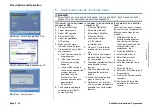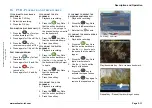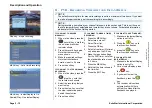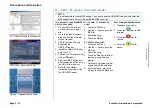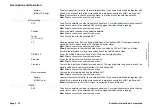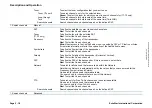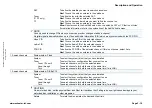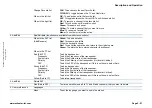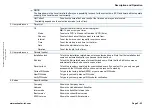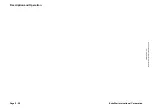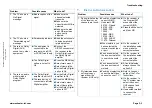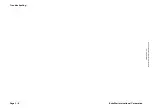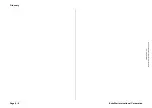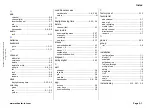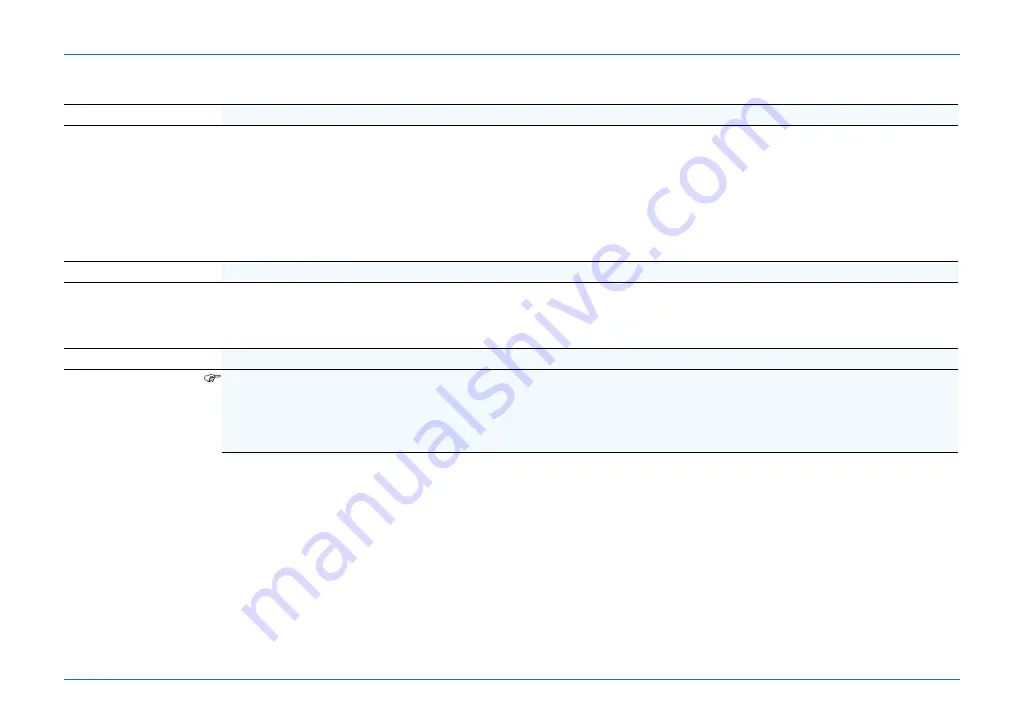
Page 2 - 24
EchoStar International Corporation
© 2
0
04
Ech
o
S
ta
r I
n
te
rn
at
io
na
l
Co
rpor
a
tio
n
A
ll ri
gh
ts
re
serve
d
S/W version
Shows the current software version.
DB version
Shows the current database version.
4. Extras
Factory reset
Yes
It is advised to write down the most important settings before you confirm the Factory reset
(e.g. Switch and Port settings, LNBs, User data, etc.).
If you select Yes, the receiver deletes all user defined settings, channels, timers and (favorite)
lists and replaces them with the factory defaults. If a Factory reset is done after a Software
upgrade, the latest satellite and transponder database is activated.
When the Factory reset is completed, the receiver shows the initial installation procedure as if
the receiver came out of the box.
No
If you select No, the receiver returns to the previous menu.
4. Extras
Receiver copy
Files
S/W
DB
S/W+DB
To select the data that you want copy from another receiver of the same type.
To copy the software only.
To copy the personal data only.
To copy all data from one receiver to another.
4. Extras
Software upgrade
NOTE
EchoStar offers on a regular basis software updates via the satellite and the EchoStar Internet. If you have trouble to get a
download with the latest software version, please ask your retail seller or dealer for assistance.
If you are not able to receive the satellite/transponder, you always can upgrade the software through the RS-232 connector
at the rear of the receiver with software from our Internet site: www.echostar-int.com.
OTA settings
Factory1 takes a Software upgrade from Astra1.
Factory2 takes a Software upgrade from Hotbird.
User takes a Software upgrade from a user defined SAT
The signal indicator helps you to check the signal quality (top) and strength (bottom) for the
defined SAT.
Red: To start the software upgrade from the satellite.
SAT
To select the user defined SAT to take a Software upgrade from.
Red: To start the software upgrade from the satellite.
Frequency
Shows the Frequency. For OTA setting: User, to select a Frequency.
Red: To start the software upgrade from the satellite.
Polarity
Shows the Polarity. For OTA setting: User, to select a Polarity.
Red: To start the software upgrade from the satellite.