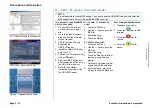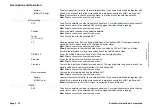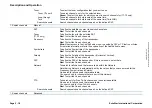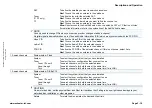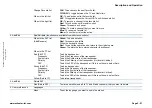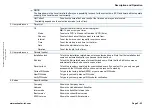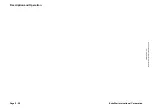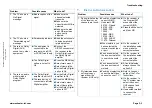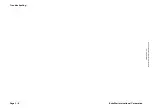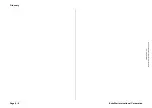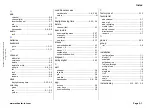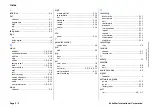www.echostar-int.com
Page 2 - 27
©
20
04
Ech
o
S
tar
In
te
rn
ati
o
nal
C
o
rp
or
at
io
n
Al
l ri
g
h
ts
r
e
s
e
rv
e
d
Title
To set the name for the program.
When the keyboard shows:
Red: To cancel the operation and return to the original name.
Green: To delete all text in the window of the keyboard.
6. HDD
InstantReplay
NOTE
Time shift is only available when the InstantReplay option is active.
InstantReplay
On:
To set the InstantReplay and Time shift option to On.
This option lets you repeat live video at the moment you press the Red key (Rewind).
This option lets you pause live video at the moment you press the Yellow key (Pause).
Off:
To set the InstantReplay and the Time shift option to Off.
6. HDD
Descrambling
NOTE
This receiver lets you record either descrambled or scrambled recordings. Once the smartcard is used for descrambling one
program, the other programs will be recorded scrambled.
Before you start to descramble the recordings, you have to make sure that the smartcard is not used for descrambling
another recording or live video.
Descrambling
Manual
Now
Daily
Weekly
To set the descrambling method for the scrambled recordings.
To start the descrambling of all the selected scrambled recording.
To start the descrambling of all the scrambled recordings at this moment.
To start and repeat the descrambling every day at the selected time.
To start and repeat the descrambling once a week on the selected day and time.
Start
To set the start time for descrambling the scrambled recordings.
Day
To set the day for descrambling the scrambled recordings.