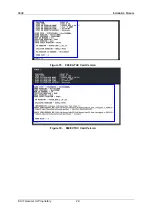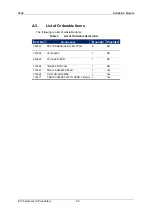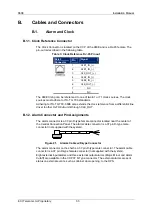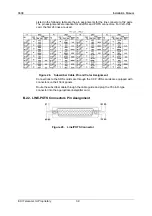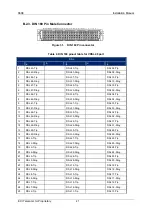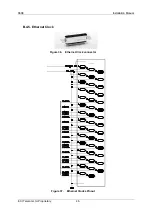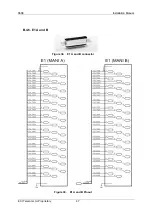960E
Installation Manual
ECI Telecom Ltd. Proprietary
39
Listed in the following table are the pin assignments for the line connector of 32 pairs.
The pin assignments are identical for all xDSL and POTS connectors. For V2U-C24
card, the first 24 lines are used.
Figure 28.
Subscriber Cable Pin and Color Assignment
Connections to the ADSL cards are through the CCP. VDSL cards are equipped with
connectors on their front panels.
Route the subscriber cable through the cable guide and plug the 78 pin D-type
connector into the appropriate line/splitter card.
B.2.2. LINE-POTS Connectors Pin Assignment
Figure 29.
Line/POTS Connector