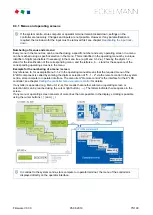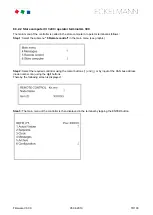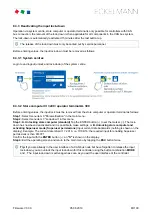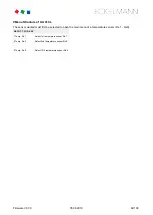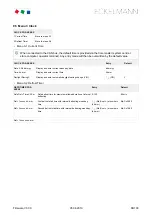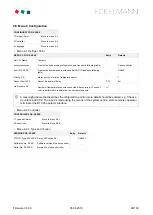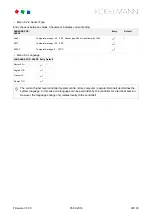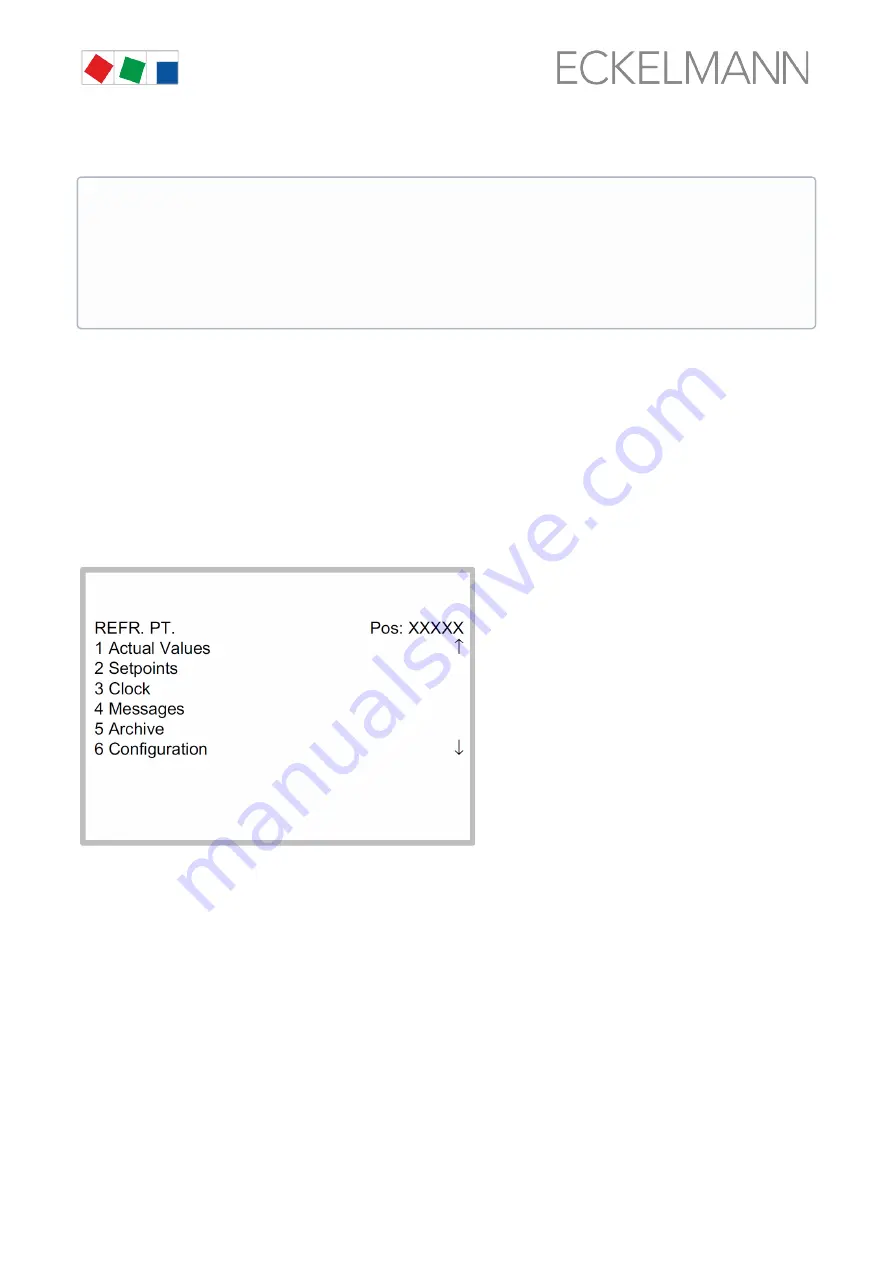
Firmware V3.00
05.08.2019
78/100
8.3.2 Calling the controller menu via remote control
8.3.2.1 System Centre
The terminal for remote control of the controller (Menu 2-2 or Menu 4-2) is called in the system centre as
follows:
Step 1:
Tap "2 - System overview" or "4 - Configuration" in the main menu. If "2" is selected, the values below
are only displayed as read-only, for "4", lock-down must previously be removed by logging in (
) so that settings below can be made.
Step 2
: Tap "2 Case controllers" and select the required controller in the list that is then displayed using the
cursor buttons (↑) and (↓). In the screen that opens, the name, position designation and the alarm priority of the
controller can be input as required.
Step 3:
The main menu of the controller is then displayed by tapping the "Remote control" button:
If the system centre, store computer or operator terminal remains locked down, settings on the
controller are read-only. Changes and inputs are not possible.
However, if any parametrisation is required, the lock-down for the input must be removed, see chapter
Deactivating the input lock-down
Tip: Detailed descriptions for the basic configuration of the controller and its position designation or
about the settings of important parameters can be found in chapter