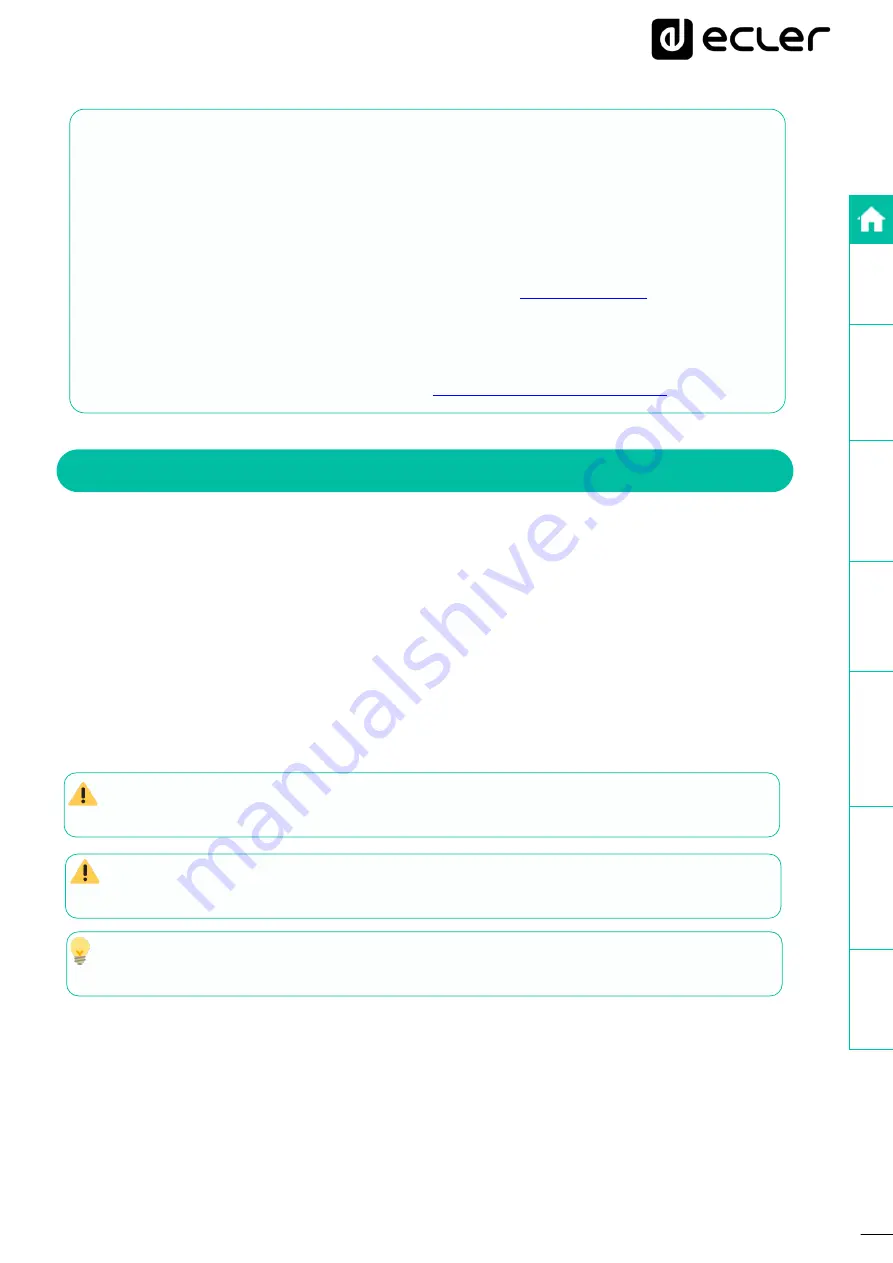
3
Thank you for choosing our device Ecler PLAYER ONE / PLAYER ZERO!
We appreciate your trust.
This is a Tutorial developed exclusively to answer any questions you may have on this
particular topic and, in this way, improve your experience with our products.
We remind you that you can also visit our website at
access the complete user manual of the product.
If you still have any questions after reading, you can contact your supplier or distributor,
or fill in the contact form on our website, at
1.
INTRODUCTION
The
Store and Forward (S&F)
module
allows PLAYER devices (Player ONE and Player ZERO)
to download remote audio content to local storage media (USB/uSD).
When it is active, it checks a remote location that hosts audio content on a daily basis, compares
it to the current content stored on local media (USB/uSD) and, if necessary (if differences are
detected), syncs the local content to make it an exact copy of the remote content. This is a safe
method of playing content on the device during working hours (during the day), storing it on local
media without the risks associated with real-time streaming.
The Store and Forward (S&F) utility for remotely synchronising music content uses the Rsync
(Remote Sync) tool.
This exemplified and orientative technical tutorial is intended for qualified IT personnel
only.
The third-party tools and procedures discussed in this manual are for information
purposes only, and no support queries will be answered in relation to them.
From now on in this tutorial, we will use the word
PLAYER to refer both to Player ONE
and to Player ZERO models.



































