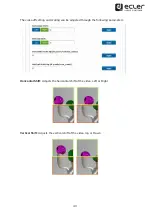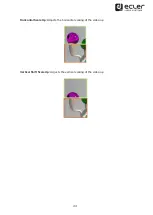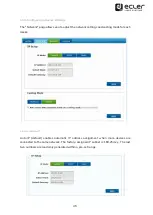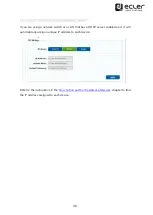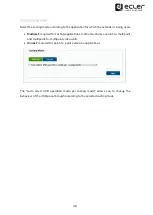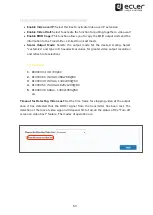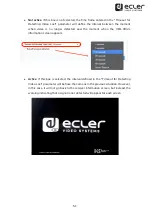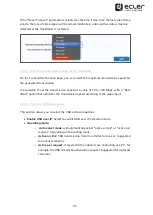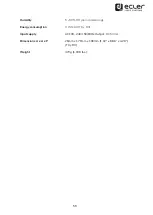57
All product specifications are subject to variation due to production
tolerances.
NEEC AUDIO BARCELONA S.L.
reserves the right to make changes or improvements to the design or
manufacture of the product that may affect its specifications.
For technical inquiries, please contact your supplier, distributor or fill in the contact form on our website under
Support/
Motors, 166-168 08038 Barcelona - Spain - (+34) 932238403 |