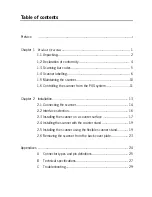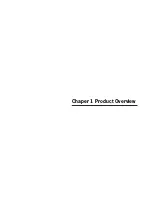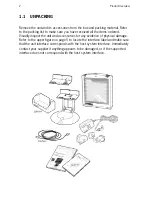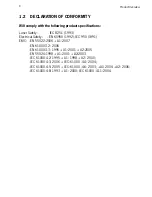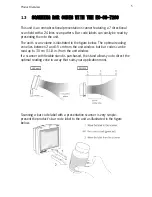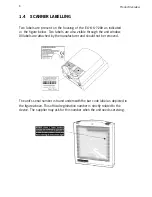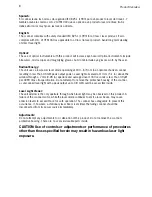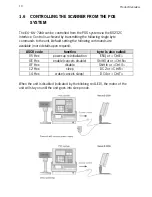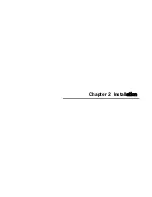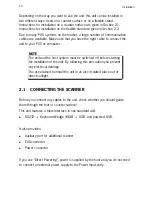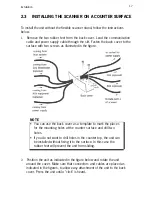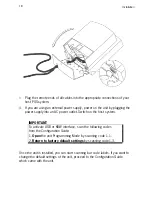Product Overview
3
The specific parts of this unit are:
Sleep mode button
-
When a sleep mode time-out is programmed,
the unit
can be re-activated by pressing this
switch. The sleep mode feature is
programmable with the menu labels from the
Configuration guide.
NOTE:
The default value for the sleep mode
time-out is set to 30 minutes. When
the unit
is
in sleep mode, the LED is intermittently flashing
red.
LED
Good read buzzer
-
A red LED indicates that
the unit
is ready to
read a bar code. A green LED indicates a good
read.
-
The buzzer is heard whenever data has been
read correctly. The frequency and volume can
be adjusted
Standard parts & accessories:
Flexible scanner
stand
Back cover plate
Interface cable
Power supply
User’s manual
Configuration guide
-
The rotary and flexible stand allows you to
direct the scan pattern in a way that is optimal
for your application (a mounting kit with screws
and tapes is included).
-
This plate serves to fix
the unit
to the
counter.
-
One of various types of cable to connect to
your host computer / POS system.
-
Powers your scanner via the AC power outlet if
your scanner is not directly powered.
-
This manual in print
-
Booklet containing barcodes for configuration
of your scanner
Optional parts & accessories:
Counter stand
-
The stand serves to fix
the unit
to the
counter.
Summary of Contents for EC-OS-7200D
Page 1: ......
Page 2: ...User s Manual...
Page 6: ...Chaper 1 Product Overview...
Page 16: ......
Page 17: ...Chapter 2 Installation...
Page 27: ...Appendices A Connector types and pin definitions B Technical Specifications C Troubleshooting...
Page 30: ...Appendices 26...
Page 36: ......