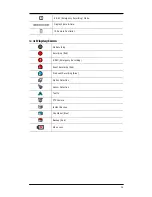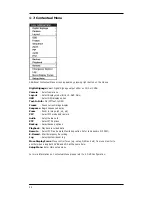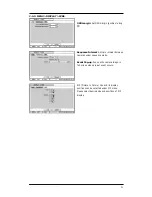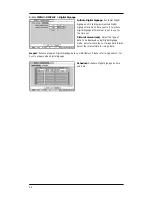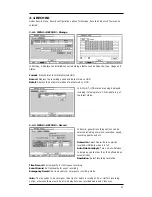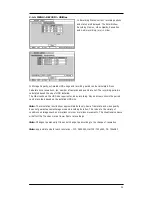23
2. DVR Configuration
2-1. SYSTEM
Under SYSTEM menu, System configuration options for general Information, Date &Time, User,
Quick Setup and System Log can be selected.
2-1-1. MENU > SYSTEM > Information
In the Information screen, DVR Name, System Version, Upgrade, Mac Address and Configuration
options can be selected. Highlight and press DVR Name
to enter or change DVR name. Name
the DVR by using the virtual keyboard.
To Upgrade the system, save the upgrade file to USB Flash Memory and connect it to DVR. Once
the Device is connected, press Upgrade button to execute system upgrade.
Upgrade will take approximately 5 minutes. DVR will reboot automatically when the upgrade is
completed.
Note: DO NOT remove USB Flash Memory or turn off the system during the upgrade. Removing
USB Flash Memory or Turning off the system during the upgrade may cause system
malfunctioning.
Remote Control ID
Enter Remote Control ID to control multiple DVRs individually. If Remote Control ID remains as 0,
Remote ID does not have to be selected when using remote controller. It will work as general ID
for any remote controls and a remote control will communicate with any DVRs with ID 0.
Video Type
The system automatically detects camera signal types as NTSC/PAL. But the system also offers
manual selection options for different signal types.
Configuration
System settings can be saved and loaded using Configuration option
Export: Save settings to USB Flash Memory
Import: Load saved settings from USB Flash Memory
Default: Load factory default settings
Note: Configuration Import does not affect or changes system and network settings.
Network settings will also not be changed when selecting Default option.