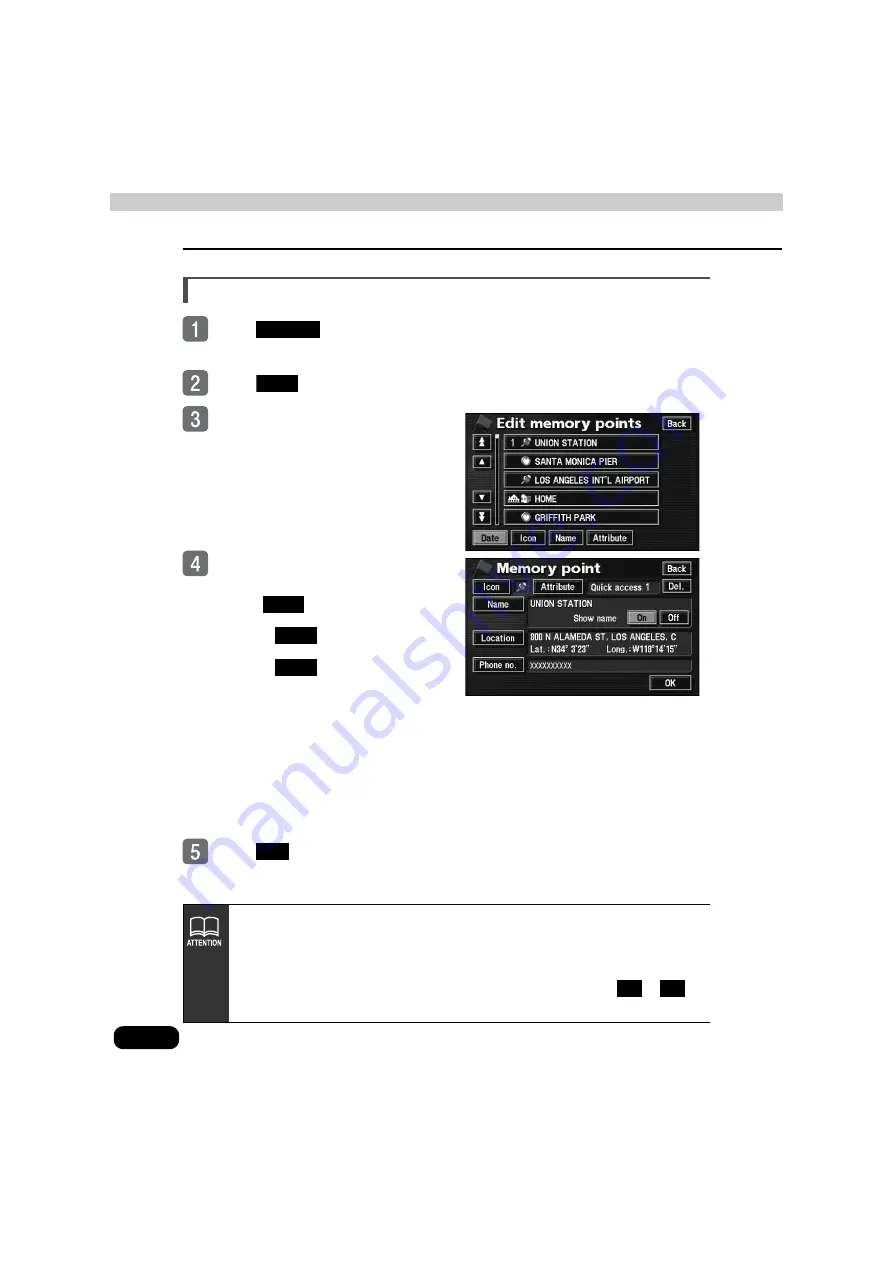
156
3. Registering, correcting or deleting a quick access point
Point registration
Correcting a quick access point
Touch
in the Menu
screen.
Touch
for Memory points.
Touch the quick access point you
want to edit or enter information for.
Touch the switch for the item you
want to enter or correct.
●
Touch
to display the delete
quick access point screen
●
Touch
to delete the memory
point.
●
Touch
to return to the
original screen.
●
See the following for more information
on entering and correcting data:
●
Icon (page 148)
●
Name entry (page 151)
●
Name display on the map (page 152)
●
Position (page 147)
●
Telephone number (page 150)
Touch
.
Memory
Edit
Del.
Yes
No
OK
●
The items in the memory point list can be sorted by Date, Icon, Name or
Attribute.
●
You can correct quick access point information by touching the registered icon on
the map screen.
"Correcting from the map display"
on page 140 for details.
●
The edited icon will be displayed as a quick access point switch (
to
)
on the map retrieval screen.
1
5
Summary of Contents for AVN 5495
Page 11: ...9...
Page 49: ...47 Basic operation Touch the POI you want to display Touch OK...
Page 196: ...194...
Page 197: ...195 For reference...
Page 198: ...196...
















































