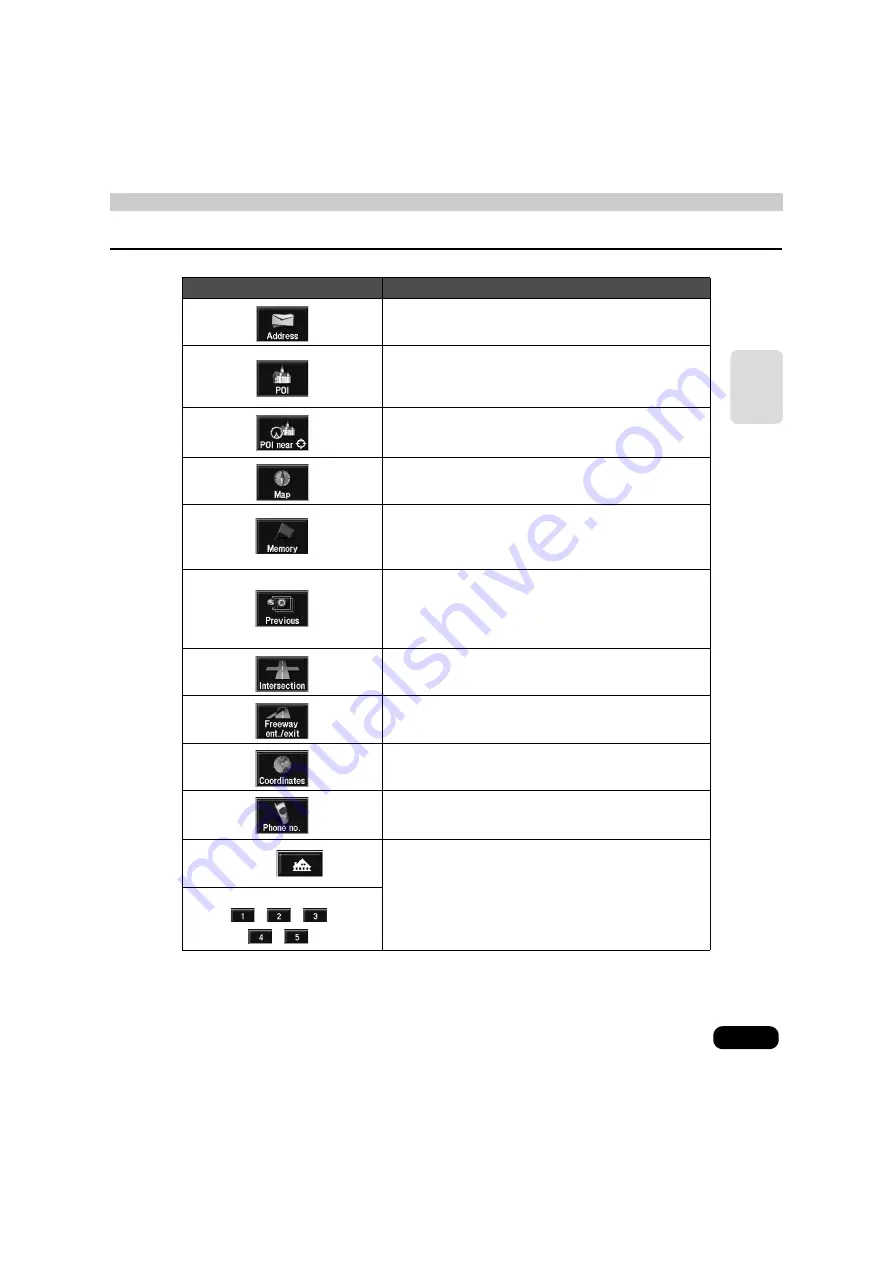
49
B
a
sic
o
per
ati
o
n
* Icons are displayed once the corresponding memory point is registered.
Item (touch switch)
Function
By entering an address, the map corresponding to that point
(or area) can be displayed. (See page 51)
By entering the name of a POI, the map corresponding to
that POI's vicinity can be displayed. Also, enter the name of
an address to display the map of that area. (See page 61)
By selecting a POI at the present location, a specified city, or
a destination, you can display a map of the corresponding
area. (See page 74)
It is possible to return to the map displayed before the map
retrieval method screen was opened.
A map showing the vicinity of a memory point can be
displayed. (See page 79) (Only when a memory point has
been registered. See page 136 for information regarding
memory points.)
A map showing the vicinity of either a previously set
destination or a previous start point can be displayed. (See
page 79) (Only when destination archives have been
registered. See page 162 for information regarding
destination archives.)
Intersections can be displayed by entering the names of two
roads that cross each other. (See page 80)
A map can be displayed by indicating a freeway entrance/
exit. (See page 82)
A map can be displayed by entering latitude and longitude
coordinates. (See page 83)
By selecting a telephone number, you can display a map of
the area corresponding to that telephone number. (See
page 84)
Home
*
<When setting a destination> A route search is initiated with
a registered point as the destination. [Only when points are
registered.]
<When registering a memory point> A map of the registered
point can be displayed. [Only when points are registered.]
●
Registering your home (See page 137)
●
Registering quick access points 1 to 5 (See page 154)
Vicinity of quick access points
/
/
/
/
*
Summary of Contents for AVN 5495
Page 11: ...9...
Page 49: ...47 Basic operation Touch the POI you want to display Touch OK...
Page 196: ...194...
Page 197: ...195 For reference...
Page 198: ...196...
















































