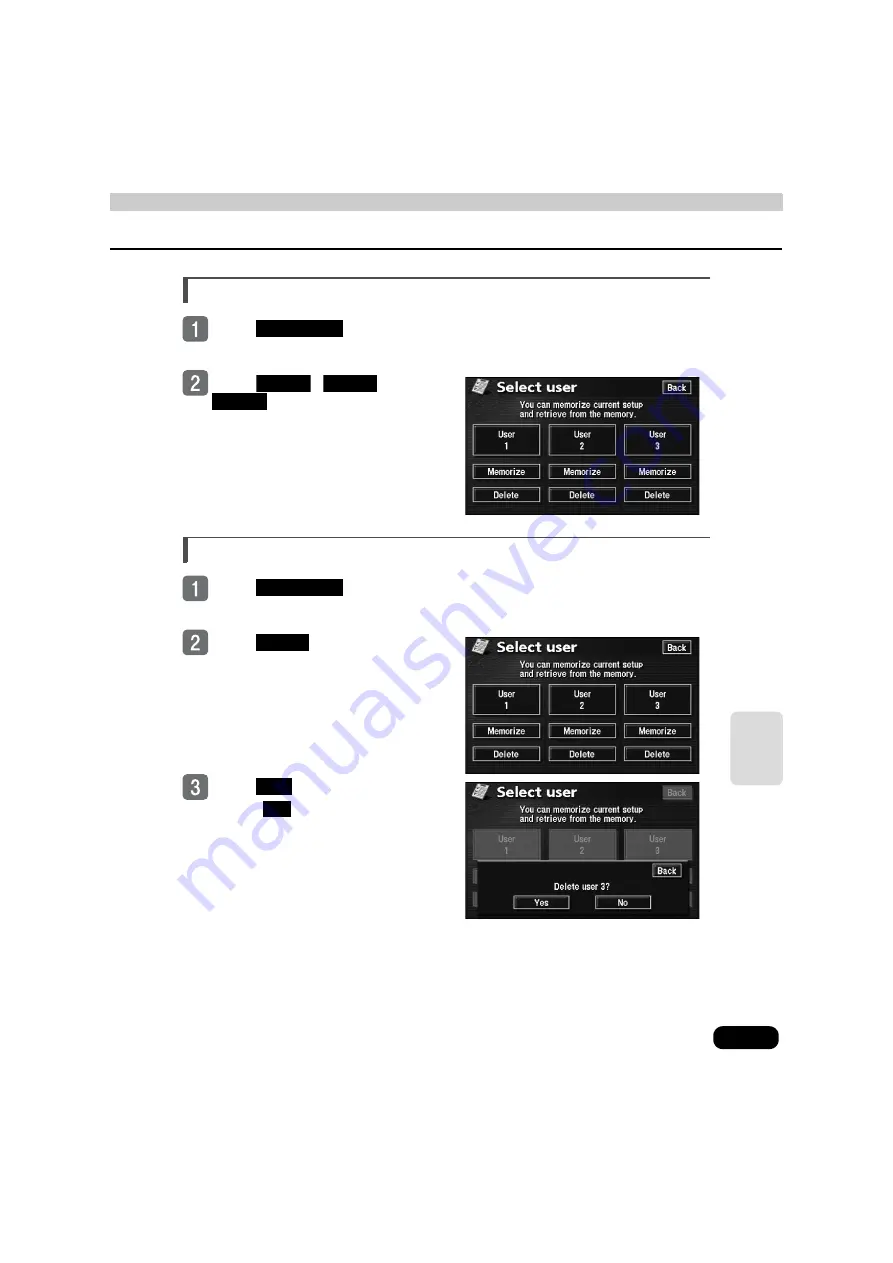
173
He
lp
fu
l tip
s
Retrieving saved settings
Touch
in the Menu
screen.
Touch
,
or
.
●
The current navigation settings are
replaced by those saved under the
selected touch switch.
Deleting all saved navigation settings
Touch
in the Menu
screen.
Touch
under User 1, 2, or
3.
Touch
.
●
Touch
to return to the original
screen.
Select user
User 1
User 2
User 3
Select user
Delete
Yes
No
Summary of Contents for AVN 5495
Page 11: ...9...
Page 49: ...47 Basic operation Touch the POI you want to display Touch OK...
Page 196: ...194...
Page 197: ...195 For reference...
Page 198: ...196...
















































