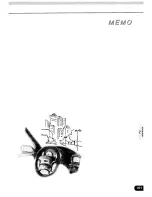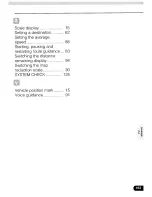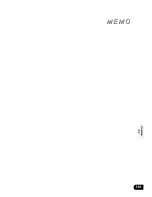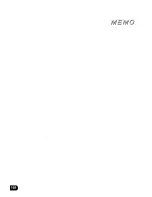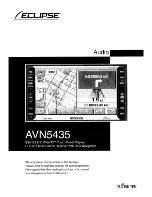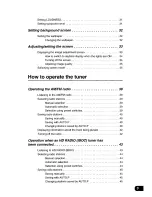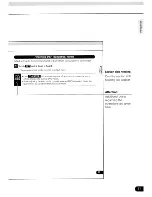Summary of Contents for avn5435
Page 5: ......
Page 7: ...j j IE i l jj iii I Yi J i Id U ...
Page 11: ......
Page 13: ......
Page 40: ... Touch Press f li The present location will appear NAVI ...
Page 45: ... Touchm NAVI The present location will appear ...
Page 73: ......
Page 87: ...Turning off the DVD 4 Press P W Press PWR again to play the last video PWR ...
Page 99: ... ...
Page 117: ... ...
Page 121: ...IfII ...
Page 165: ... V i r if rJn l I I I i i i A II J A j ...
Page 235: ... ...
Page 247: ... ...
Page 265: ......
Page 268: ... ...
Page 269: ... ...
Page 270: ......
Page 271: ...I ...
Page 272: ......
Page 283: ......
Page 311: ... ...
Page 323: ... ...
Page 335: ......
Page 339: ... ...
Page 365: ... ...
Page 391: ...i1 ...
Page 394: ......
Page 413: ... 18 ...
Page 414: ... 19 ...
Page 416: ......
Page 417: ... ECLIPSE ECLIPSE Sf o en unif Is disabled f I and f raced electronically ...