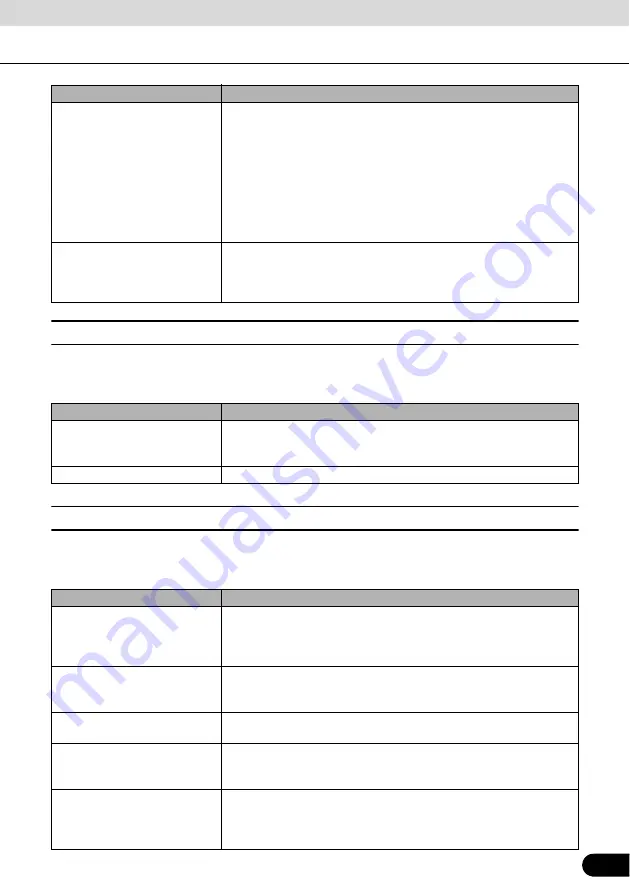
57
57
■
Menu settings
You can modify the look and behavior of the Menu screens. Touch the following switches:
[Menu], [Settings], [Menu]
■
Track log settings
You can set up automatic Track Log saving and fine-tune related settings. Touch the following
switches: [Menu], [Settings], [Track Logs]
[Speed Camera Warning]
This feature allows you to receive a warning when approaching a Road
Safety Camera. You must ensure on your own liability that using this
feature is legal in the country where you intend to use it.
The options are as follows:
●
Audible Warning: Plays back buzzer sound as you approach a
camera. You can also limit the warning to playing when you are over
the speed limit on approach.
●
Visual warning: The type of the camera and the monitored speed
limit appear on the Map screen as you approach.
[Safety Mode]
Safety Mode disables the touch screen above 10 km/h (6 mph) to keep
your attention on the road. While driving, you will not be able to set a
new destination or change settings. The only screen control that
remains enabled is the gesture that puts you back on the Map screen.
Touch switch
Description
[Animation]
You can activate and deactivate the Menu animations. When
animation is turned on, switches on Menu and keyboard screens are
animated.
[Background]
You can choose the image to be used as the menu background image.
Touch switch
Description
[Update Interval]
This determines how often track points will be saved. Position
information is normally received once a second from the GPS. If you do
not need such a detailed log, you can increase this number to save
Track Log space.
[Enable Auto-saving]
When auto-saving is enabled, you do not need to turn Track Log saving
on and off manually. Navigation will automatically start recording the
Track Log as soon as GPS position is available.
[Track Log Database Size]
This figure shows how much memory is used by the automatically
saved Track Logs.
[Track Log Max. Size]
You can set the maximum database size for the automatically saved
Track Logs. When the limit is reached, the oldest automatically saved
Track Logs will be deleted.
[Create NMEA/SIRF Log]
Independently of the normal Track Log, you can instruct Navigation to
record the native GPS data received from the GPS device. This
information is saved as a separate text file on the memory card and
cannot be played back by Navigation.
Touch switch
Description
















































